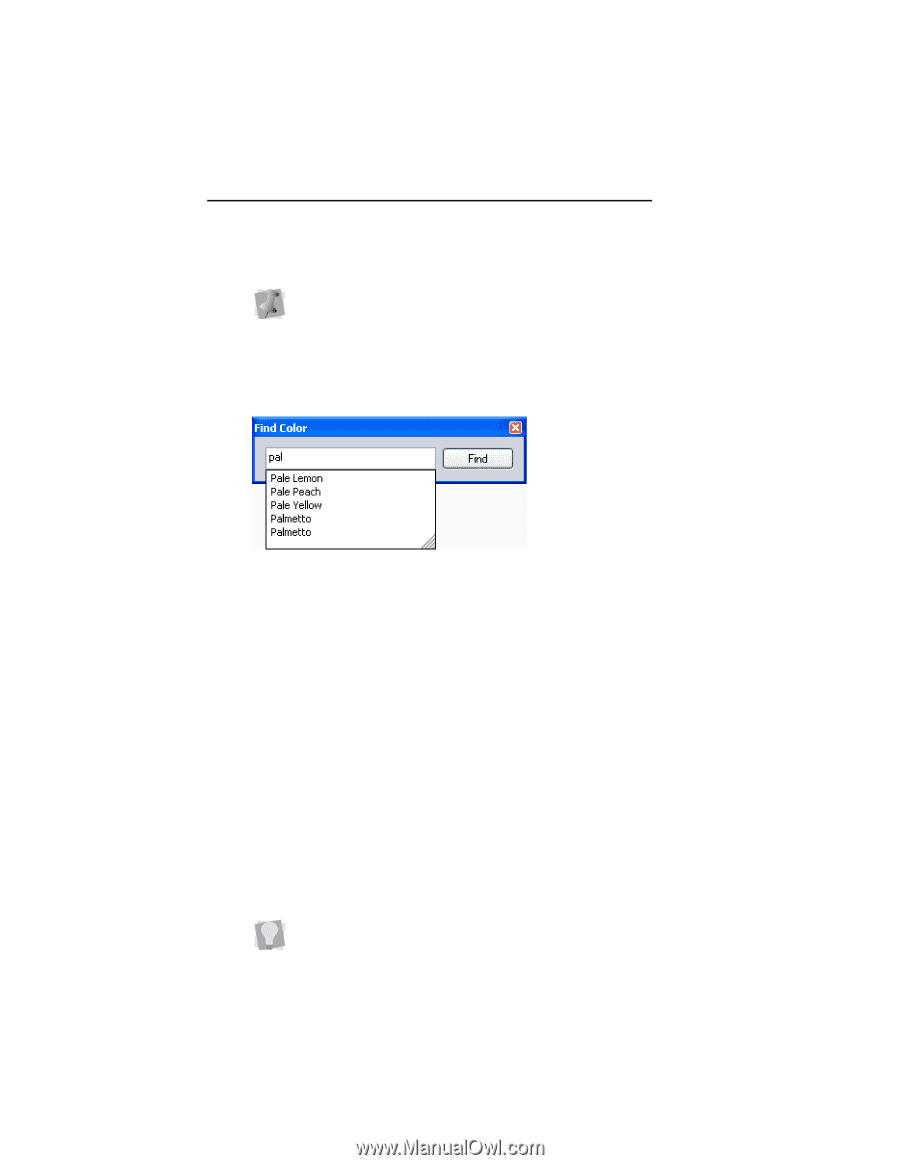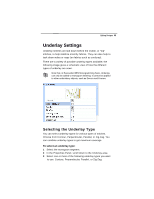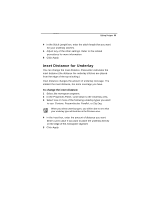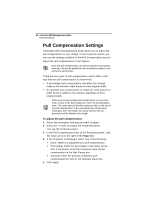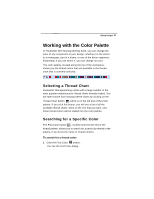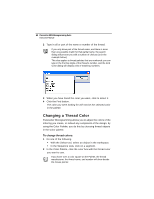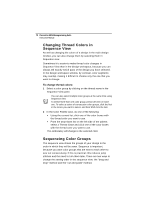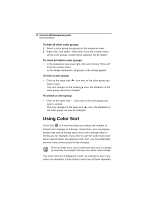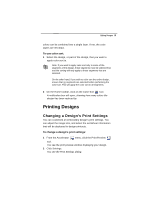Brother International BES Monogramming Suite Instruction Manual - English - Page 70
Changing a Thread Color
 |
View all Brother International BES Monogramming Suite manuals
Add to My Manuals
Save this manual to your list of manuals |
Page 70 highlights
68 Pacesetter BES Monogramming Suite Instruction Manual 2 Type in all or part of the name or number of the thread. If you only know part of the thread name, and there is more than one possible match for that partial name, the search dialog will present you with a number of choices (as in the example below). This also applies to thread palettes that are numbered; you can type in the first few digits of the thread's number, and the Find Color dialog will display a list of matching numbers. 3 When you have found the color you want, click to select it. 4 Click the Find button. The color you were looking for will now be the selected color in the palette. Changing a Thread Color Pacesetter Monogramming allows you to adjust the colors of the lettering you create, or indeed any component of the design, by using the Color Palette; you do this by choosing thread objects in the Color palette. To change thread colors: 1 Do one of the following. With the Select tool, select an object in the workspace. In the Sequence view, click on a segment. 2 In the Color Palette, click the color box with the thread color you want to use. If you hover over a color square on the Palette, the thread manufacturer, the thread name, and number will show beside the mouse pointer.