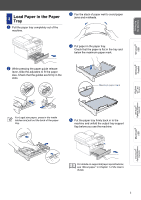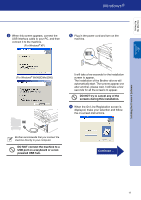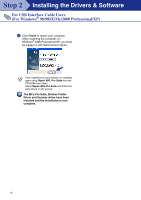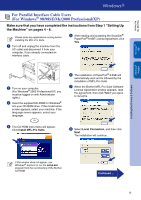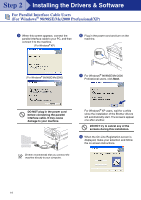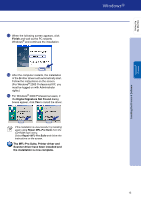Brother International DCP 7020 Quick Setup Guide - English - Page 11
For USB Interface Cable Users (For Windows® 98/98SE/Me/2000 Professional/XP) - usb driver for xp
 |
UPC - 012502612834
View all Brother International DCP 7020 manuals
Add to My Manuals
Save this manual to your list of manuals |
Page 11 highlights
Step 2 Installing the Drivers & Software For USB Interface Cable Users (For Windows® 98/98SE/Me/2000 Professional/XP) Make sure that you have completed the instructions from Step 1 "Setting Up the Machine" on pages 4 - 6. Please close any applications running before installing the MFL-Pro Suite. 1 Turn off and unplug the machine from the AC outlet and disconnect it from your computer, if you already connected an interface cable. 5 After reading and accepting the ScanSoft® PaperPort® 9.0SE License Agreement, click Yes. 2 Turn on your computer. (For Windows® 2000 Professional/XP, you must be logged on with Administrator rights.) 3 Insert the supplied CD-ROM for Windows® into your CD-ROM drive. If the model name screen appears, select your machine. If the language screen appears, select your language. 6 The installation of PaperPort® 9.0SE will automatically start and is followed by the installation of MFL-Pro Suite. 7 When the Brother MFL-Pro Suite Software License Agreement window appears, read the agreement, then click Yes if you agree to its terms. 4 The CD-ROM main menu will appear. Click Install MFL-Pro Suite. 8 Select Local Connection, and then click Next. The installation will continue. If this window does not appear, use Windows® Explorer to run the setup.exe program from the root directory of the Brother CD-ROM. 10