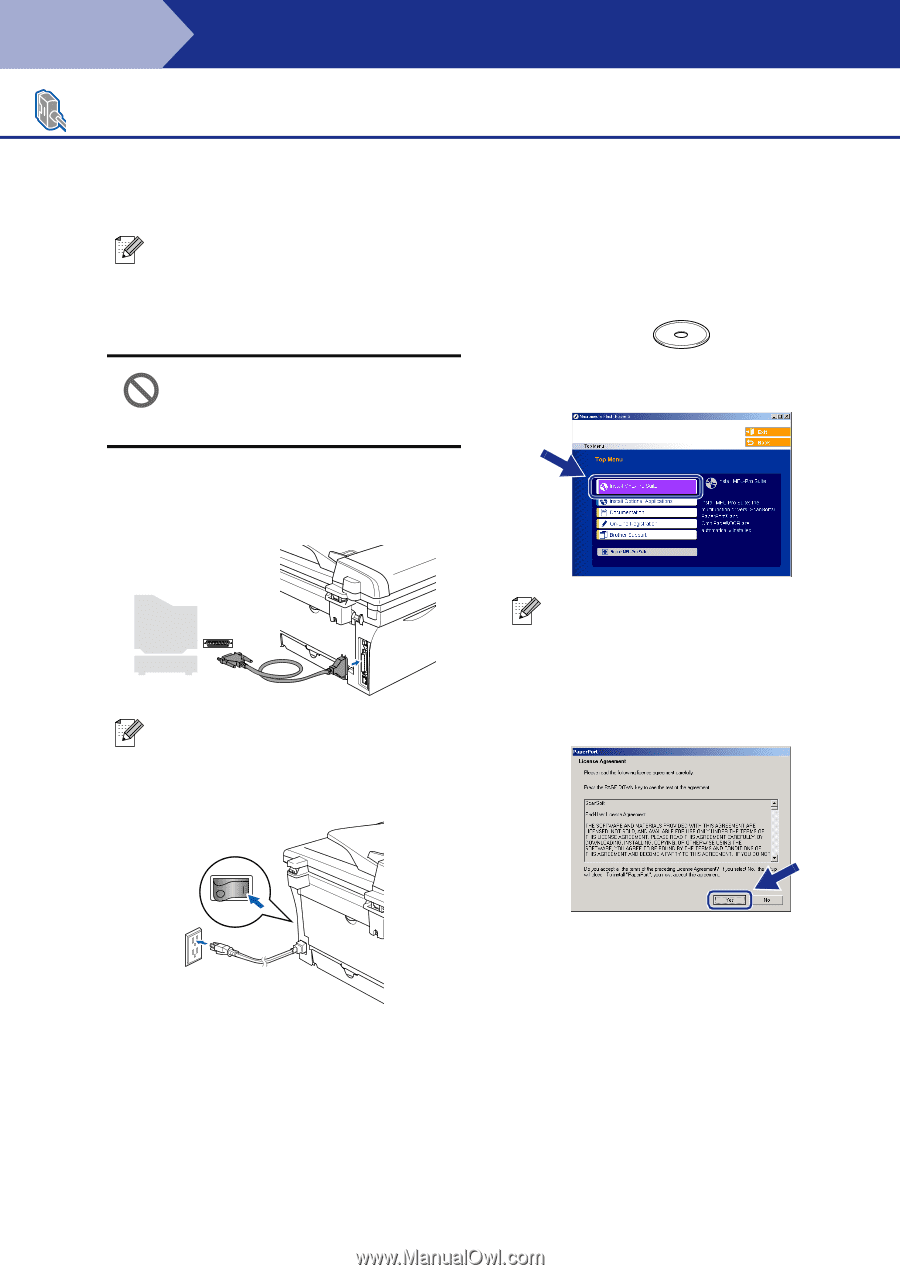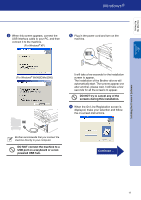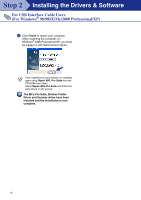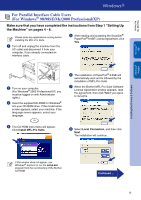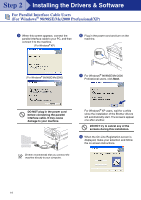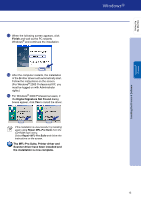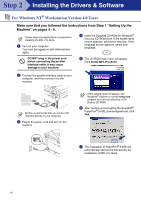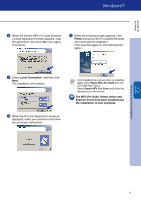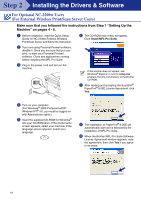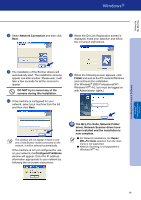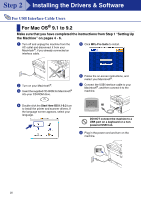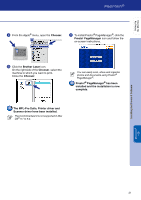Brother International DCP 7020 Quick Setup Guide - English - Page 17
For Windows NT® Workstation Version 4.0 Users - cord
 |
UPC - 012502612834
View all Brother International DCP 7020 manuals
Add to My Manuals
Save this manual to your list of manuals |
Page 17 highlights
Step 2 Installing the Drivers & Software For Windows NT® Workstation Version 4.0 Users Make sure that you followed the instructions from Step 1 "Setting Up the Machine" on pages 4 - 6. Please close any applications running before installing the MFL-Pro Suite. 1 Turn on your computer. You must be logged on with Administrator rights. 4 Insert the Supplied CD-ROM for Windows® into your CD-ROM drive. If the model name screen appears, select your machine. If the language screen appears, select your language. DO NOT plug in the power cord before connecting the parallel interface cable. It may cause damage to your machine. 5 The CD-ROM main menu will appear. Click Install MFL-Pro Suite. 2 Connect the parallel interface cable to your computer, and then connect it to the machine. Brother recommends that you connect the machine directly to your computer. 3 Plug in the power cord and turn on the machine. If this window does not appear, use Windows® Explorer to run the setup.exe program from the root directory of the Brother CD-ROM. 6 After reading and accepting the ScanSoft® PaperPort® 9.0SE License Agreement, click Yes. 7 The installation of PaperPort® 9.0SE will automatically start and is followed by the installation of MFL-Pro Suite. 16