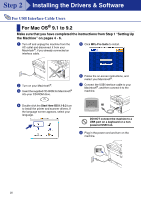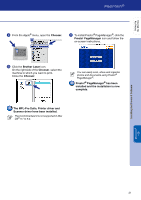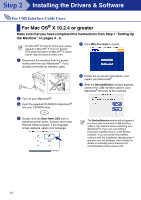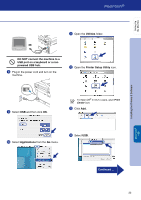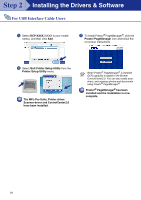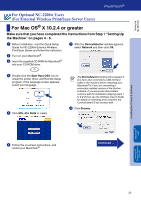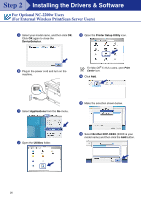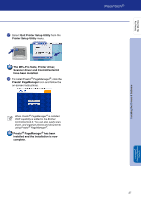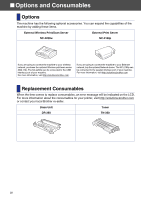Brother International DCP 7020 Quick Setup Guide - English - Page 26
For Optional NC-2200w Users (For External Wireless Print/Scan Server Users), For Mac OS® X 10.2.4 or greater - wireless connection
 |
UPC - 012502612834
View all Brother International DCP 7020 manuals
Add to My Manuals
Save this manual to your list of manuals |
Page 26 highlights
Setting Up the Machine For Optional NC-2200w Users (For External Wireless Print/Scan Server Users) For Mac OS® X 10.2.4 or greater Make sure that you have completed the instructions from Step 1 "Setting Up the Machine" on pages 4 - 6. 1 Before installation, read the Quick Setup Guide for NC-2200w External Wireless Print/Scan Server and follow the instruction. 2 Turn on your Macintosh®. 3 Insert the supplied CD-ROM for Macintosh® into your CD-ROM drive. 7 After the DeviceSelector window appears, select Network and then click OK. 4 Double-click the Start Here OSX icon to install the printer driver and Remote Setup program. If the language screen appears, select your language. 5 Click MFL-Pro Suite to install. The DeviceSelector window will not appear if you have also connected a USB interface cable to the machine before restarting your Macintosh®or if you are overwriting a previously installed version of the Brother software. If you encounter this problem continue with the installation skipping steps 7 to 9 and then see the Software User's Guide for details on selecting which machine the ControlCenter2.0 will connect with. 8 Click Browse. 6 Follow the on-screen instructions, and restart your Macintosh®. Continued ... Installing the Drivers & Software Macintosh® USB Macintosh® Optional Wireless Network 25