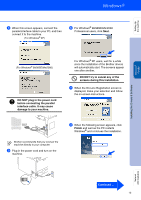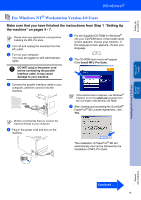Brother International DCP-8060 Quick Setup Guide - English - Page 13
The MFL-Pro Suite including printer, machine directly to your computer. - scanner software
 |
UPC - 012502615064
View all Brother International DCP-8060 manuals
Add to My Manuals
Save this manual to your list of manuals |
Page 13 highlights
Setting Up the machine Windows® USB 8 When this screen appears, connect the USB interface cable to your PC, and then connect it to the machine. (For Windows® XP) (For Windows® 98/98SE/Me/2000) It will take a few seconds for the installation screens to appear. The installation of the Brother drivers will automatically start. The installation screens appear one after another. Please wait, it will take a few seconds for all the screens to appear. DO NOT try to cancel any of the screens during this installation. 0 When the On-Line Registration screen is displayed, make your selection and follow the on-screen instructions. Installing the Drivers & Software A Click Finish to restart your computer. (After restarting the computer, for Windows® 2000 Professional/XP/ XP Professional x64 Edition, you must be logged on with Administrator rights.) DO NOT connect the machine to a USB port on a keyboard or a nonpowered USB hub. Brother recommends that you connect the machine directly to your computer. 9 Plug in the power cord and turn on the machine. ( After restarting the computer, the Installation Diagnostics will run automatically. If the installation is unsuccessful, the installation results window will be shown. If the Installation Diagnostics shows a failure, please follow the on-screen instruction or read on-line help and FAQs in Start/All Programs (Programs)/Brother/ MFL-Pro Suite DCP-XXXX (where XXXX is your model name). The MFL-Pro Suite (including printer driver and scanner driver) has been installed and the installation is now complete. 11 Network Administrators