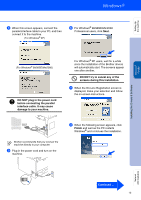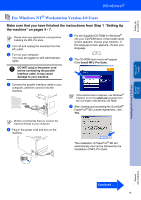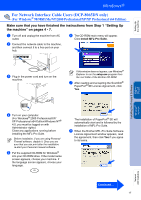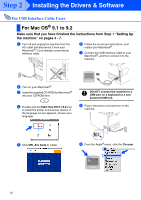Brother International DCP-8060 Quick Setup Guide - English - Page 17
For Windows NT® Workstation Version 4.0 Users
 |
UPC - 012502615064
View all Brother International DCP-8060 manuals
Add to My Manuals
Save this manual to your list of manuals |
Page 17 highlights
Setting Up the machine Windows® Parallel For Windows NT® Workstation Version 4.0 Users Make sure that you have finished the instructions from Step 1 "Setting Up the machine" on pages 4 - 7. Please close any applications running before installing the MFL-Pro Suite. 1 Turn off and unplug the machine from the AC outlet. 2 Turn on your computer. You must be logged on with Administrator rights. 5 Put the Supplied CD-ROM for Windows® into your CD-ROM drive. If the model name screen appears, choose your machine. If the language screen appears, choose your language. 6 The CD-ROM main menu will appear. Click Install MFL-Pro Suite. DO NOT plug in the power cord before connecting the parallel interface cable. It may cause damage to your machine. 3 Connect the parallel interface cable to your computer, and then connect it to the machine. If this window does not appear, use Windows® Explorer to run the setup.exe program from the root folder of the Brother CD-ROM. 7 After reading and accepting the ScanSoft® PaperPort® SE License Agreement, click Yes. Brother recommends that you connect the machine directly to your computer. 4 Plug in the power cord and turn on the machine. The installation of PaperPort® SE will automatically start and is followed by the installation of MFL-Pro Suite. Installing the Drivers & Software Windows NT® 4.0 Parallel Network Administrators Continued ... 15