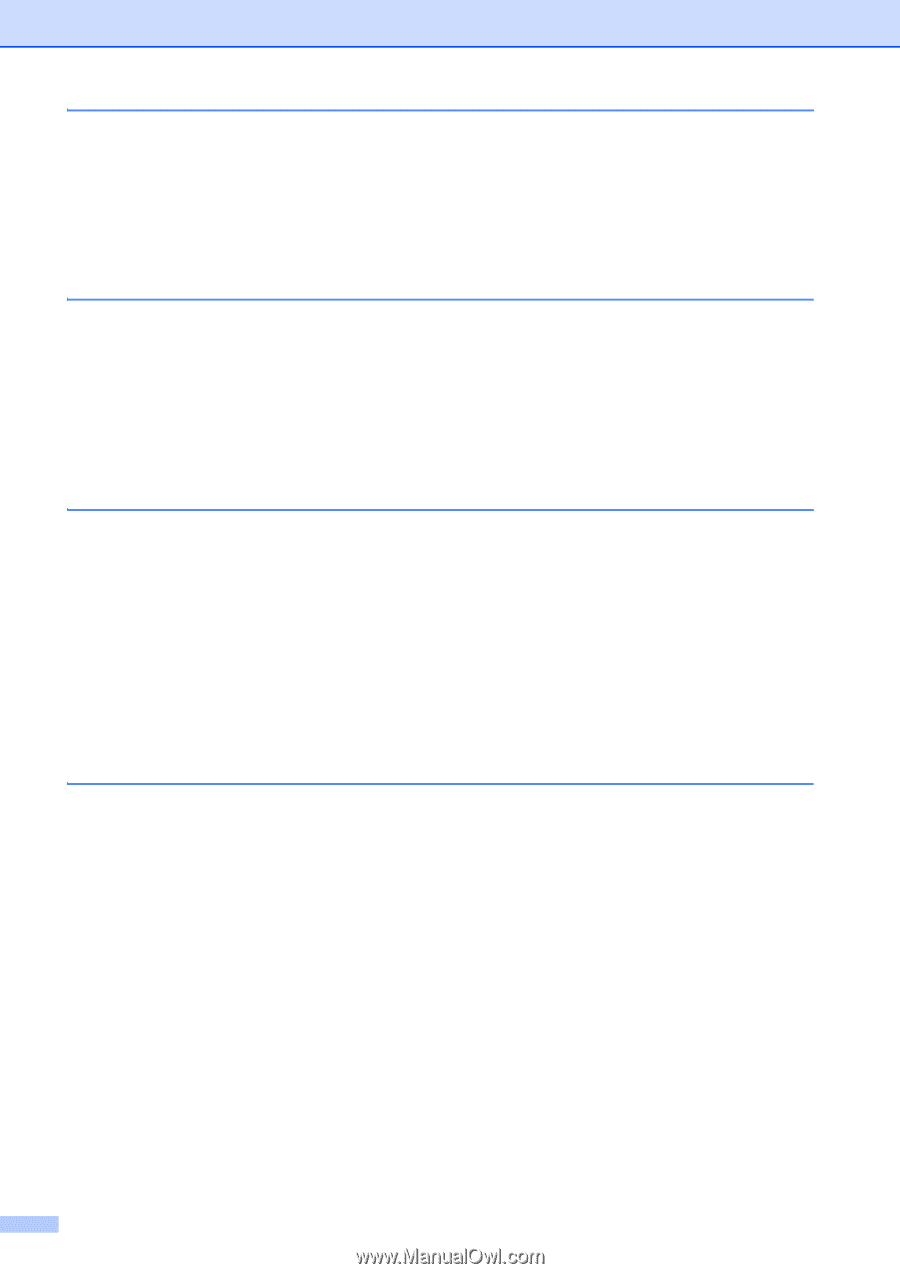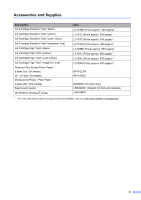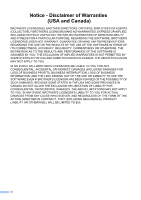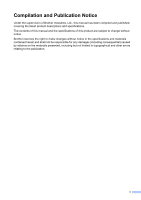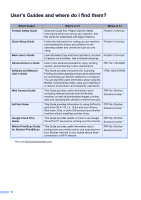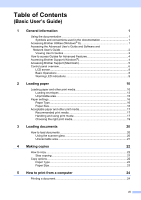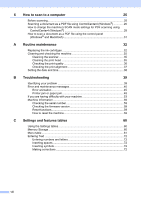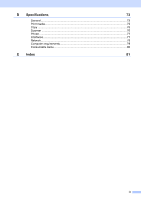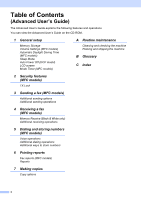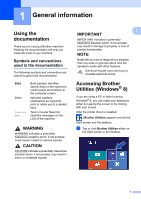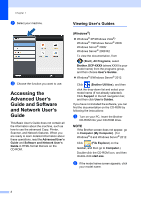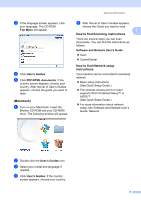viii
6
How to scan to a computer
25
Before scanning
...................................................................................................
25
Scanning a document as a PDF file using ControlCenter4 (Windows
®
)
.............
26
How to change the machine’s SCAN mode settings for PDF scanning using
ControlCenter4 (Windows
®
)
.............................................................................
29
How to scan a document as a PDF file using the control panel
(Windows
®
and Macintosh)
..............................................................................
31
A
Routine maintenance
32
Replacing the ink cartridges
................................................................................
32
Cleaning and checking the machine
....................................................................
35
Cleaning the scanner
.....................................................................................
35
Cleaning the print head
.................................................................................
35
Checking the print quality
..............................................................................
36
Checking the print alignment
.........................................................................
37
Setting the date and time
.....................................................................................
38
B
Troubleshooting
39
Identifying your problem
......................................................................................
39
Error and maintenance messages
.......................................................................
40
Error animation
..............................................................................................
45
Printer jam or paper jam
................................................................................
45
If you are having difficulty with your machine
......................................................
53
Machine Information
............................................................................................
59
Checking the serial number
...........................................................................
59
Checking the firmware version
......................................................................
59
Reset functions
..............................................................................................
59
How to reset the machine
..............................................................................
59
C
Settings and features tables
60
Using the Settings tables
.....................................................................................
60
Memory Storage
..................................................................................................
60
Menu table
...........................................................................................................
61
Entering Text
.......................................................................................................
72
Entering numbers and letters
........................................................................
72
Inserting spaces
............................................................................................
72
Inserting symbols
...........................................................................................
72
Making corrections
........................................................................................
72