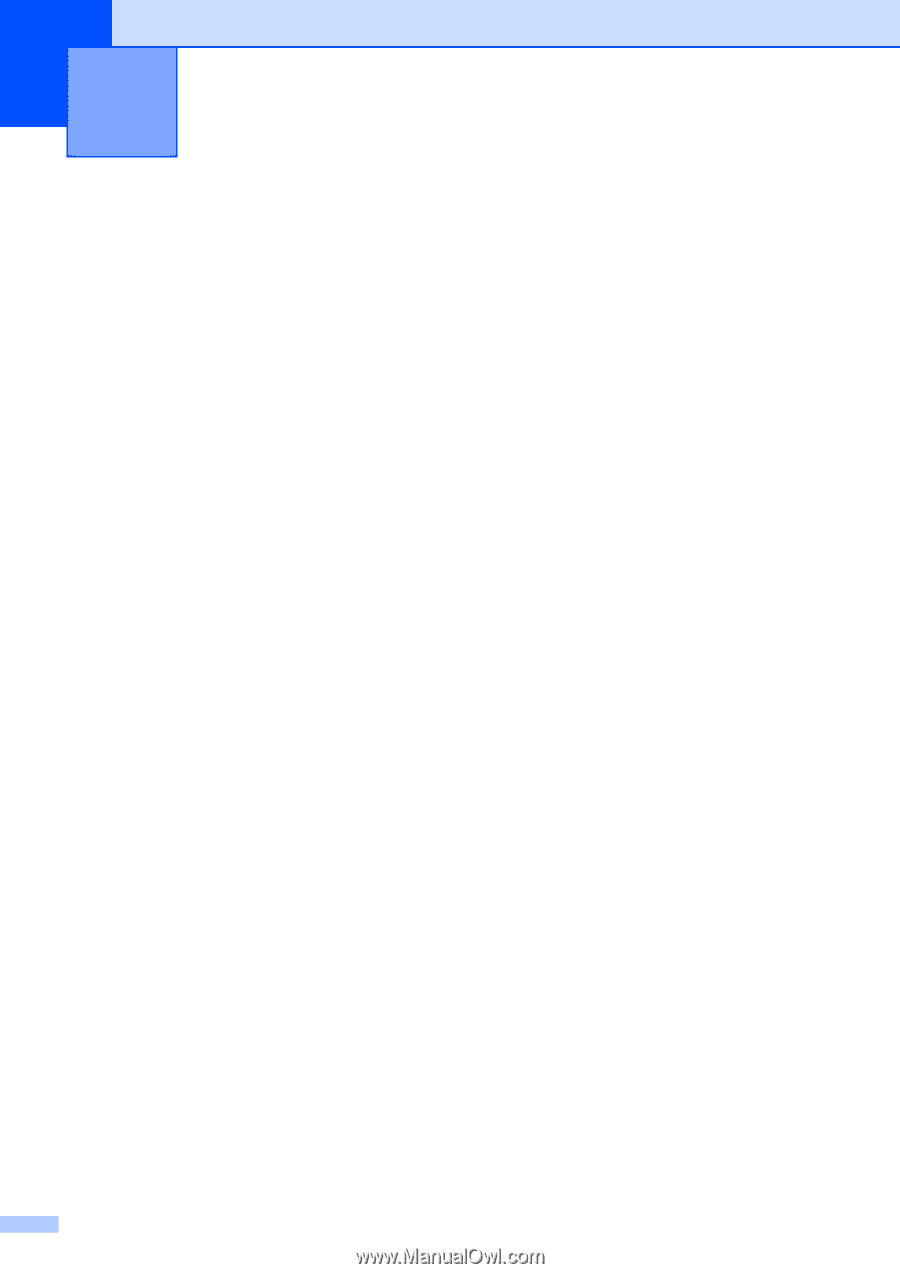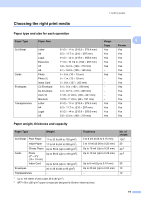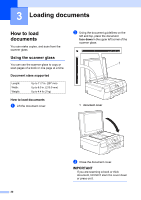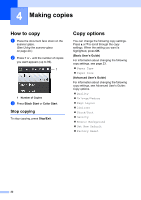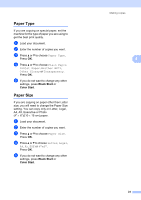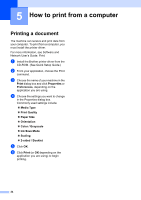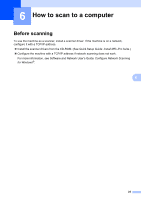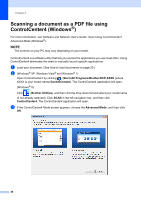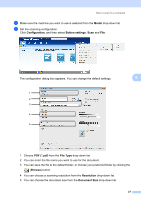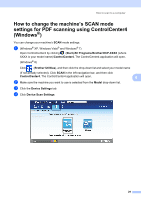Brother International DCP-J152W Basic Users Guide - Page 36
How to print from a computer, Printing a document
 |
View all Brother International DCP-J152W manuals
Add to My Manuals
Save this manual to your list of manuals |
Page 36 highlights
5 How to print from a computer 5 Printing a document 5 The machine can receive and print data from your computer. To print from a computer, you must install the printer driver. For more information, see Software and Network User's Guide: Print. a Install the Brother printer driver from the CD-ROM. (See Quick Setup Guide.) b From your application, choose the Print command. c Choose the name of your machine in the Print dialog box and click Properties or Preferences, depending on the application you are using. d Choose the settings you want to change in the Properties dialog box. Commonly used settings include: Media Type Print Quality Paper Size Orientation Color / Grayscale Ink Save Mode Scaling 2-sided / Booklet e Click OK. f Click Print (or OK depending on the application you are using) to begin printing. 24