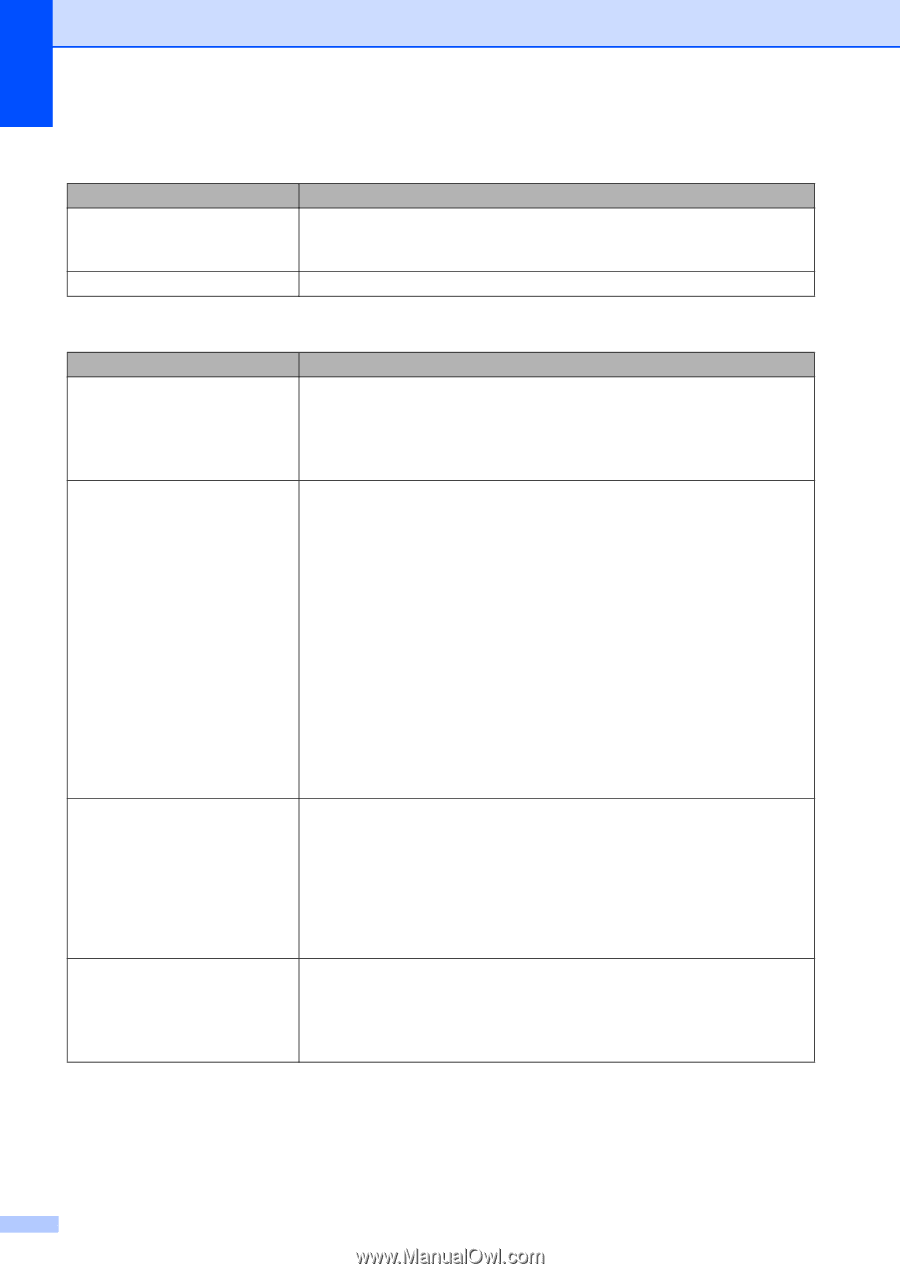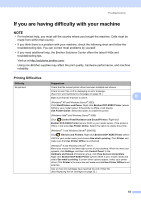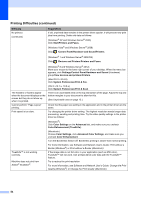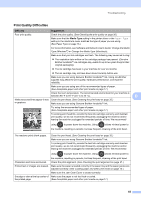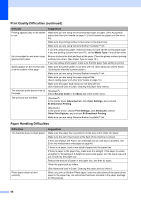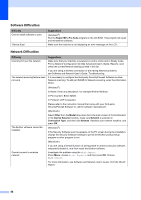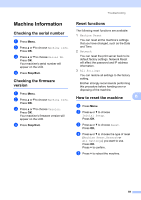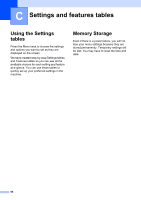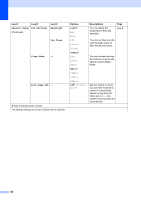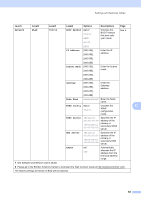Brother International DCP-J152W Basic Users Guide - Page 70
Software Difficulties, Difficulty, Suggestions, Repair MFL-Pro Suite, Other, Model, Device Selector
 |
View all Brother International DCP-J152W manuals
Add to My Manuals
Save this manual to your list of manuals |
Page 70 highlights
Software Difficulties Difficulty Cannot install software or print. "Device Busy" Suggestions (Windows®) Run the Repair MFL-Pro Suite program on the CD-ROM. This program will repair and reinstall the software. Make sure the machine is not displaying an error message on the LCD. Network Difficulties Difficulty Suggestions Cannot print over the network. Make sure that your machine is powered on and is online and in Ready mode. Print a Network Configuration list (See Advanced User's Guide: Reports.) and check the current Network settings printed in this list. If you are using a wireless connection or are having Network problems, see Software and Network User's Guide: Troubleshooting. The network scanning feature does not work. It is necessary to configure the third-party Security/Firewall Software to allow Network scanning. To add port 54925 for Network scanning, enter the information below: (Windows®) In Name: Enter any description, for example Brother NetScan. In Port number: Enter 54925. In Protocol: UDP is selected. Please refer to the instruction manual that came with your third-party Security/Firewall Software or call the software manufacturer. (Macintosh) Select Other from the Model drop-down list in the main screen of ControlCenter2. In the Device Selector window, make sure Network is selected in Connection Type, and then click Browse. Reselect your network machine, and press OK. The Brother software cannot be installed. (Windows®) If the Security Software warning appears on the PC screen during the installation, change the Security Software settings to permit the Brother product setup program or other program to run. (Macintosh) If you are using a firewall function of anti-spyware or antivirus security software, temporarily disable it, and then install the Brother software. Cannot connect to wireless network. Investigate the problem using the WLAN Report. Press Menu, choose Print Reports, and then press OK. Choose WLAN Report. For more information, see Software and Network User's Guide: Print the WLAN Report. 58