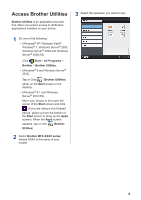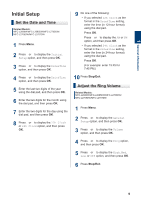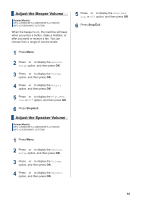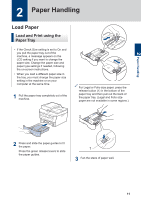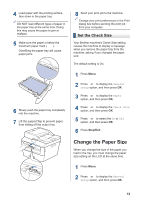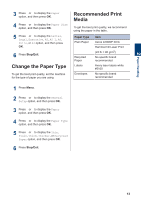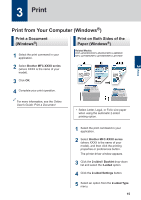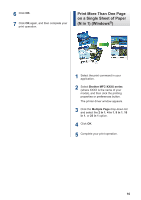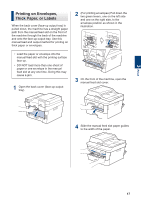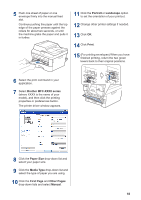Brother International DCP-L2520DW Basic Users Guide - Page 26
Change the Paper Type, Recommended Print Media
 |
View all Brother International DCP-L2520DW manuals
Add to My Manuals
Save this manual to your list of manuals |
Page 26 highlights
2 Paper Handling 3 Press a or b to display the Paper option, and then press OK. 4 Press a or b to display the Paper Size option, and then press OK. 5 Press a or b to display the Letter, Legal, Executive, A5, A5 L, A6, Folio, or A4 option, and then press OK. 6 Press Stop/Exit. Change the Paper Type To get the best print quality, set the machine for the type of paper you are using. Recommended Print Media To get the best print quality, we recommend using the paper in the table. Paper Type Plain Paper Recycled Paper Labels Envelopes Item Xerox 4200DP 20 lb Hammermill Laser Print (24 lb = 90 g/m2) No specific brand recommended Avery laser labels white #5160 No specific brand recommended 1 Press Menu. 2 Press a or b to display the General Setup option, and then press OK. 3 Press a or b to display the Paper option, and then press OK. 4 Press a or b to display the Paper Type option, and then press OK. 5 Press a or b to display the Thin, Plain, Thick, Thicker, or Recycled Paper option, and then press OK. 6 Press Stop/Exit. 13