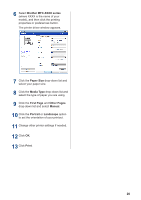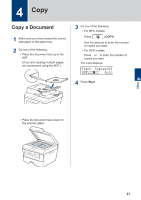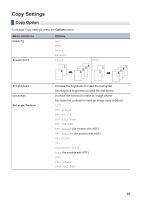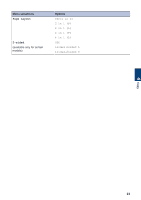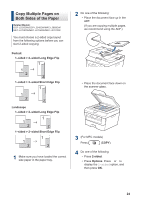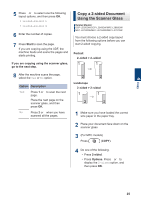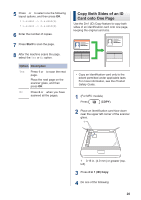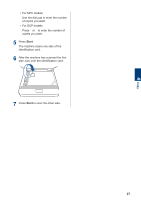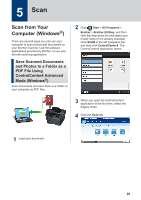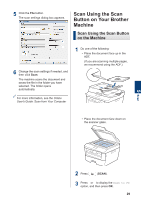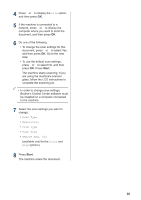Brother International DCP-L2520DW Basic Users Guide - Page 38
Copy a 2-sided Document Using the Scanner Glass, Start, If you are copying using the scanner glass
 |
View all Brother International DCP-L2520DW manuals
Add to My Manuals
Save this manual to your list of manuals |
Page 38 highlights
4 Copy 5 Press a or b to select one the following layout options, and then press OK. • 1sided→2sided L • 1sided→2sided S 6 Enter the number of copies. 7 Press Start to scan the page. If you are copying using the ADF, the machine feeds and scans the pages and starts printing. If you are copying using the scanner glass, go to the next step. 8 After the machine scans the page, select the Yes or No option. Option Description Yes Press 1 or a to scan the next page. Place the next page on the scanner glass, and then press OK. No Press 2 or b when you have scanned all the pages. Copy a 2-sided Document Using the Scanner Glass Related Models: DCP-L2520DW/DCP-L2540DW/MFC-L2685DW/ MFC-L2700DW/MFC-L2705DW/MFC-L2707DW You must choose a 2-sided copy layout from the following options before you can start 2-sided copying. Portrait 2-sided > 2-sided 1 1 2 2 Landscape 2-sided > 2-sided 1 1 2 2 1 Make sure you have loaded the correct size paper in the paper tray. 2 Place your document face down on the scanner glass. 3 (For MFC models) Press (COPY). 4 Do one of the following: • Press 2-sided. • Press Options. Press a or b to display the 2-sided option, and then press OK. 25