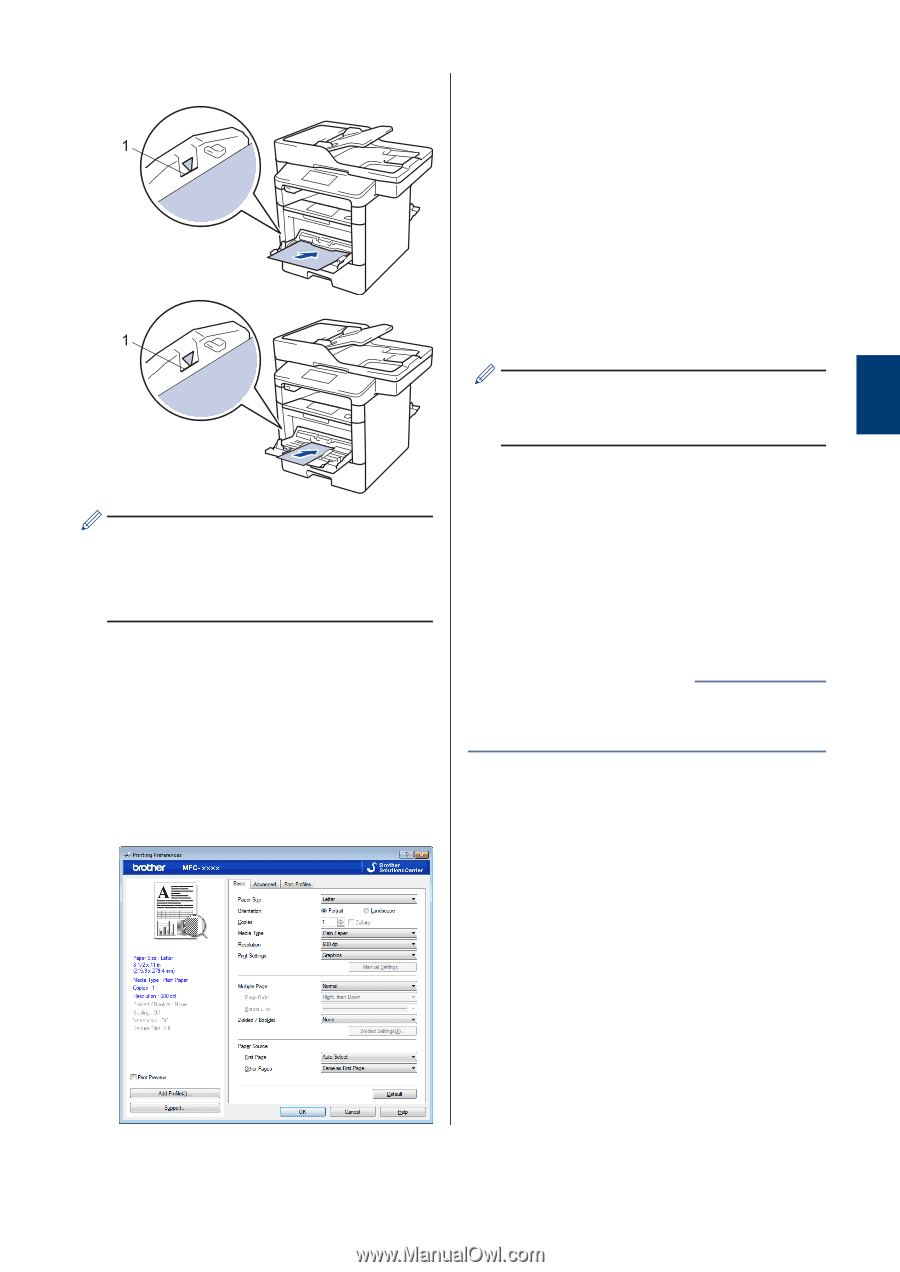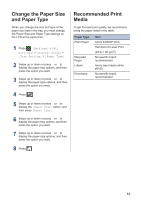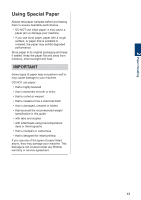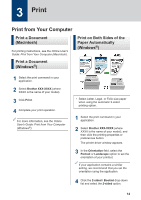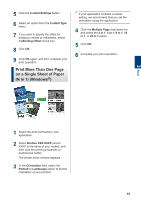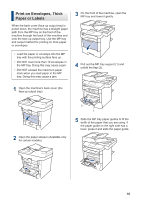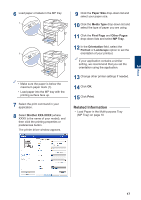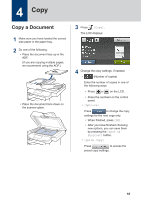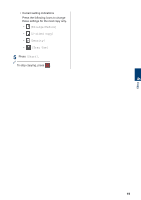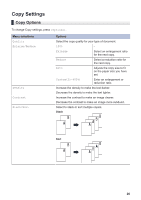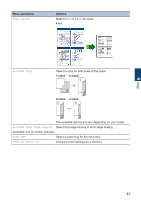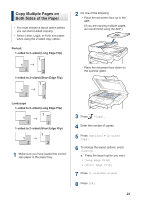Brother International DCP-L5600DN Basic Users Guide - Page 30
Related Information, Brother XXX-XXXX, Paper Size, Media Type, First Other s, MP Tray
 |
View all Brother International DCP-L5600DN manuals
Add to My Manuals
Save this manual to your list of manuals |
Page 30 highlights
3 Print 6 Load paper or labels in the MP tray. 1 1 • Make sure the paper is below the maximum paper mark (1). • Load paper into the MP tray with the printing surface face up. 7 Select the print command in your application. 8 Select Brother XXX-XXXX (where XXXX is the name of your model), and then click the printing properties or preferences button. The printer driver window appears. 9 Click the Paper Size drop-down list and select your paper size. 10 Click the Media Type drop-down list and select the type of paper you are using. 11 Click the First Page and Other Pages drop-down lists and select MP Tray. 12 In the Orientation field, select the Portrait or Landscape option to set the orientation of your printout. If your application contains a similar setting, we recommend that you set the orientation using the application. 13 Change other printer settings if needed. 14 Click OK. 15 Click Print. Related Information • Load Paper in the Multi‑purpose Tray (MP Tray) on page 10 17