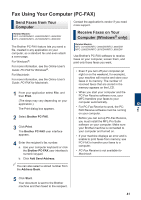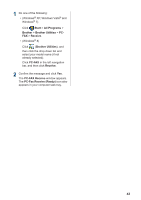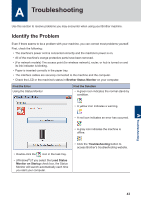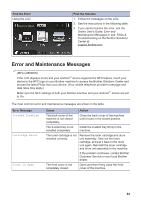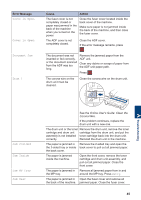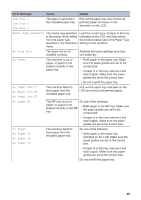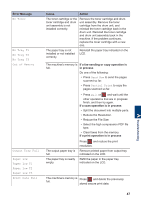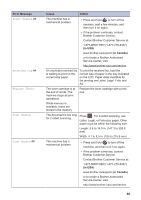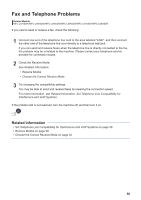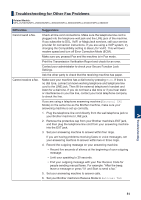Brother International DCP-L5600DN Basic Users Guide - Page 59
No Paper Fed T1
 |
View all Brother International DCP-L5600DN manuals
Add to My Manuals
Save this manual to your list of manuals |
Page 59 highlights
Error Message Cause Action Jam Tray 1 Jam Tray 2 Jam Tray 3 The paper is jammed in the indicated paper tray. Pull out the paper tray and remove all jammed paper as shown in the animation on the LCD. Media Type Mismatch The media type specified Load the correct type of paper in the tray in the printer driver differs indicated on the LCD, and then select from the paper type the correct media type in the Paper Type specified in the machine's setting on the machine. menu. No Drum Unit The drum unit is not installed correctly. Reinstall the toner cartridge and drum unit assembly. No Paper The machine is out of paper, or paper is not loaded correctly in the paper tray. • Refill paper in the paper tray. Make sure the paper guides are set to the correct size. • If paper is in the tray, remove it and load it again. Make sure the paper guides are set to the correct size. • Do not overfill the paper tray. No Paper Fed T1 No Paper Fed T2 No Paper Fed T3 The machine failed to feed paper from the indicated paper tray. Pull out the paper tray indicated on the LCD and remove all jammed paper. No Paper MP The MP tray is out of Do one of the following: paper, or paper is not loaded correctly in the MP tray. • Refill paper in the MP tray. Make sure the paper guides are set to the correct size. • If paper is in the tray, remove it and load it again. Make sure the paper guides are set to the correct size. No Paper No Paper T1 No Paper T2 No Paper T3 The machine failed to feed paper from the indicated paper tray. Do one of the following: • Refill paper in the paper tray indicated on the LCD. Make sure the paper guides are set to the correct size. • If paper is in the tray, remove it and load it again. Make sure the paper guides are set to the correct size. Do not overfill the paper tray. 46