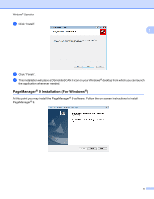Brother International DS-610 Users Manual - English - Page 28
plain White the brighter the White the better piece of letter size or A4 printer paper to perform
 |
View all Brother International DS-610 manuals
Add to My Manuals
Save this manual to your list of manuals |
Page 28 highlights
Windows® Operation If you switch scanners or your image quality has become unsatisfactory, you can re-calibrate your scanner by choosing the CUSTOM button in DSmobileSCAN II window and select the Calibrate button. If you lose the black and white calibration paper that was included with your scanner, you can use any 1 plain "White" (the brighter the "White" the better) piece of letter size (or A4) printer paper to perform the calibration. Simply fold the paper in half and insert the end opposite the fold into the scanner first when calibrating. The following message will be displayed (see below). Note When the image quality has become unsatisfactory, we recommend you clean the scanner with the included cleaning sheet (see Tips & Cautions page) and then recalibrate the scanner. 10