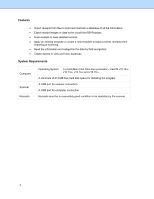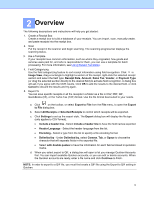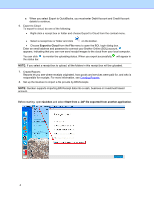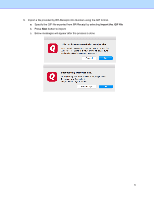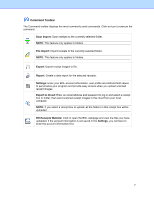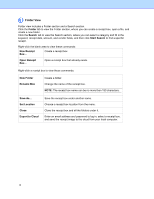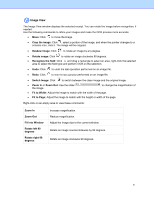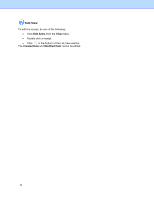Brother International DS-740D BR-Receipts Users Guide Macintosh - Page 11
Command Toolbar, Scan Import, File Import, Export, Report, Settings, Export to Cloud
 |
View all Brother International DS-740D manuals
Add to My Manuals
Save this manual to your list of manuals |
Page 11 highlights
Command Toolbar The Command toolbar displays the most commonly used commands. Click an icon to execute the command. Scan Import: Scan receipts to the currently selected folder. NOTE: This feature only applies to folders. File Import: Import receipts to the currently selected folder. NOTE: This feature only applies to folders. Export: Export receipt images to file. Report: Create a data report for the selected receipts. Settings: Enter your BOL account information, user profile and defined field values to personalize your program and provide easy access when you upload scanned receipt images. Export to Cloud: Enter an email address and password to log in and select a receipt box or folder, then send scanned receipt images to the cloud from your local computer. NOTE: If you select a receipt box to upload, all the folders in this receipt box will be uploaded. BR-Receipts Website: Click to open the BOL webpage and view the files you have uploaded, if the account information is not saved in the Settings, you will have to enter the account information first. 7