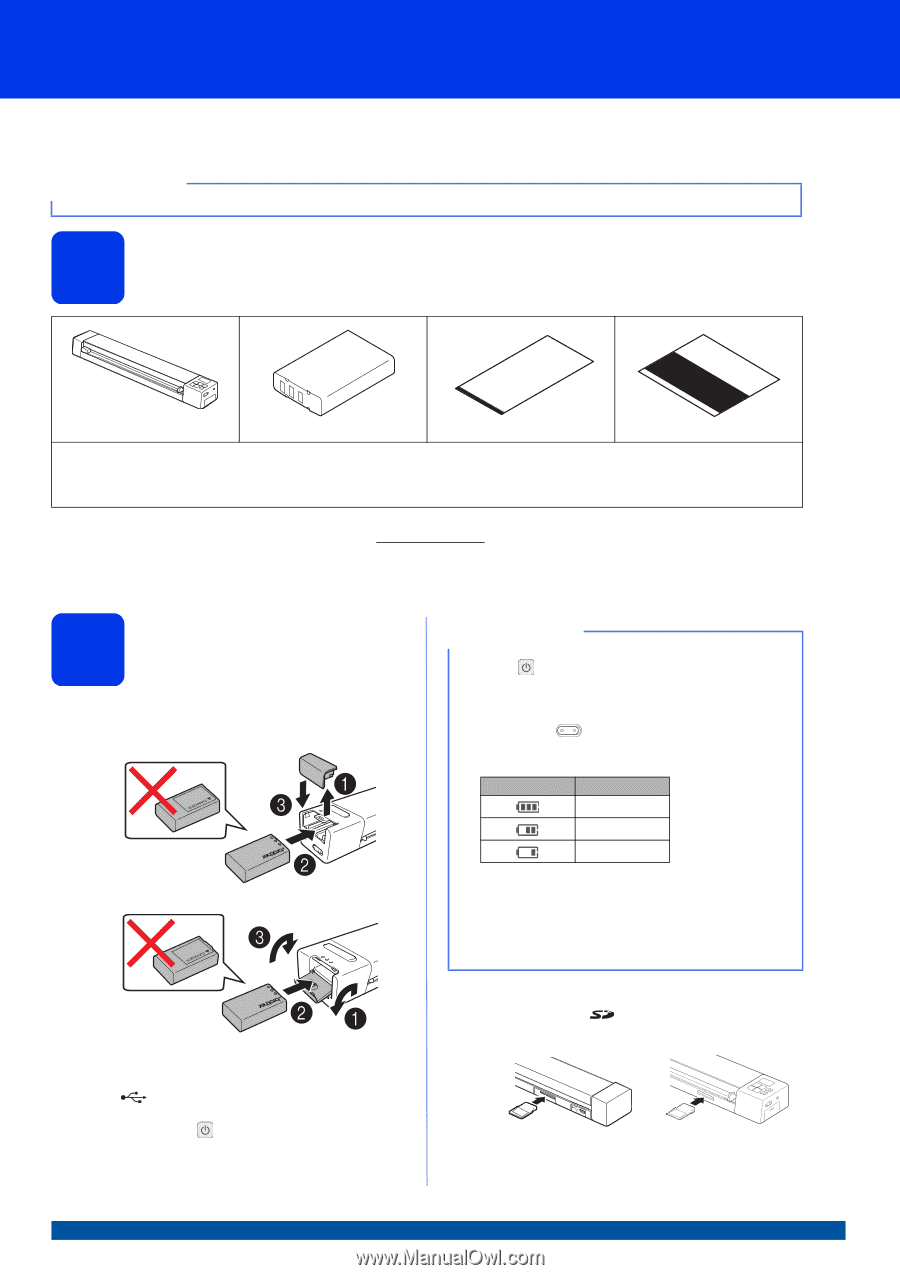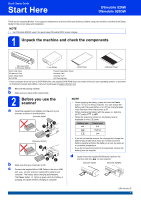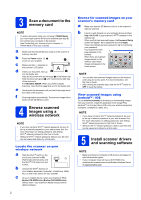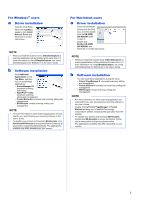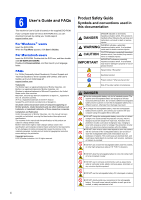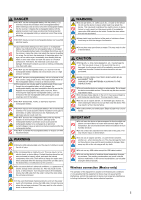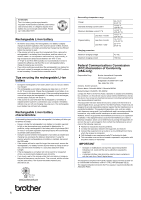Brother International DS-920DW Quick Setup Guide - Page 1
Brother International DS-920DW Manual
 |
View all Brother International DS-920DW manuals
Add to My Manuals
Save this manual to your list of manuals |
Page 1 highlights
Quick Setup Guide DSmobile 820W / DSmobile 920DW Start Here DSmobile 820W DSmobile 920DW Thank you for choosing Brother. Your support is important to us and we value your business. Before using your machine, read this Quick Setup Guide for the correct setup and installation. NOTE • For DSmobile 920DW users: this guide uses DSmobile 820W screen images. 1 Unpack the machine and check the components DSmobile 820W or DSmobile 920DW Micro USB Cable SD Memory Card Quick Setup Guide DVD-ROM Li-ion Battery Product Registration Sheet Warranty Card Cleaning Cloth Soft Carrying Bag Carrier Sheet Calibration Sheet * If your computer does not have a DVD-ROM drive, the supplied DVD-ROM does not contain drivers for your operating system, or you want to download manuals and utilities, visit your model page at support.brother.com a Remove the packing material. b Make sure you have all the components. 2 Before you use the scanner a Install the supplied Li-ion Battery into the end of your scanner, as shown in the illustration. (DSmobile 820W) NOTE • When charging the battery, press and hold the Power button to turn off your scanner. You can charge the battery with the power either on or off, but charging takes more time than when the scanner is off. • When charging the battery with the power on, slide the Wi-Fi ® switch to OFF. • When the scanner is turned on, the battery level is displayed on the LCD panel. Battery icon Power level Full Half full Low (DSmobile 920DW) • If you do not use the scanner for a long period, charge the battery fully at least once every six months to prevent battery capacity and store the battery in a cool, dry place at a consistent temperature. • If you do not use the scanner for a long period, remove the battery from the scanner. b Make sure that your computer is ON. c Connect the supplied Micro USB Cable to the micro USB port on your scanner. Connect the cable to your computer. The battery starts charging automatically. The Power button lights up green while the battery is charging, and goes off when charging is complete. d Gently insert the supplied SD Memory Card into the memory card slot on your scanner. (DSmobile 820W) (DSmobile 920DW) USA Version D 1