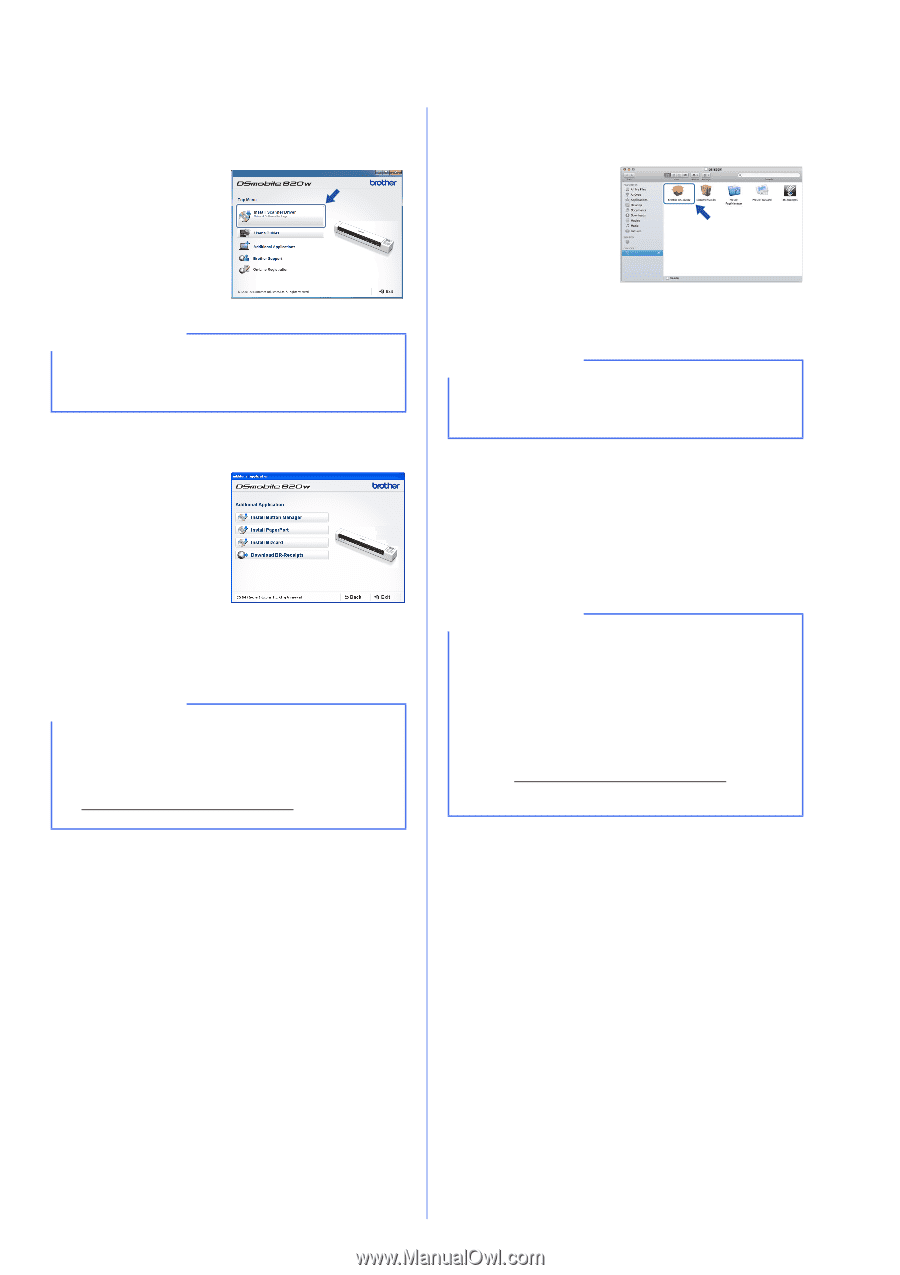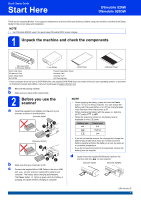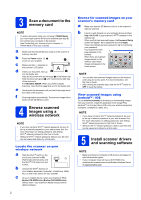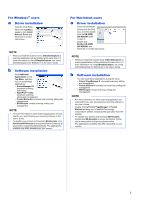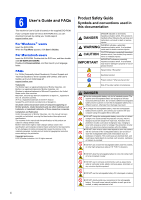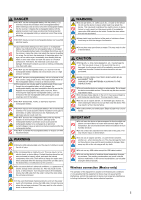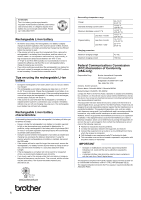Brother International DS-920DW Quick Setup Guide - Page 3
For Windows, users, Driver installation, Software installation, For Macintosh users
 |
View all Brother International DS-920DW manuals
Add to My Manuals
Save this manual to your list of manuals |
Page 3 highlights
For Windows® users a Driver installation Insert the DVD-ROM. When the Top Menu appears, click Install Scanner Driver and follow the on-screen instructions. NOTE • When you install the scanner driver, DSmobileCapture (a scanning application) will be installed at the same time. For more information on using DSmobileCapture, see Using DSmobileCapture (for Windows ®) in the User's Guide. b Software installation Click Additional Applications on the Top Menu, and then you can install these applications: • Button Manager V2: document browsing and storing • PaperPort™ 12SE: document scanning, editing and management • Presto! BizCard 6: business card scanning, editing and management • BR-Receipts: receipt scanning, editing and management NOTE • For more information on which scanning application will work best for you, see Choosing your scanning software in the User's Guide. • To register your product and download BR-Receipts, click Download BR-Receipts to access the Brother Online site at www.brother.com/product/brotheronline. The applications available may differ depending on your country. For Macintosh users a Driver installation Insert the DVD-ROM. Double-click the DVD icon, and then doubleclick the DS-820W (DS-920DW) folder to open it. Double-click Brother DS-820W (DS-920DW), and follow the on-screen instructions. NOTE • When you install the scanner driver, DSmobileCapture (a scanning application) will be installed at the same time. For more information on using DSmobileCapture, see Using DSmobileCapture (for Macintosh) in the User's Guide. b Software installation You can install these applications during the setup: • Presto! PageManager 9: document scanning, editing and management • Presto! BizCard 6: business card scanning, editing and management • BR-Receipts: receipt scanning, editing and management NOTE • For more information on which scanning application will work best for you, see Choosing your scanning software in the User's Guide. • Double-clicking Presto! PageManager or Presto! BizCard will bring you to NewSoft Technology Corporation's website. Download the application from this website. • To register your product and download BR-Receipts, double-click BR-Receipts to access the Brother Online site at www.brother.com/product/brotheronline. The applications available may differ depending on your country. 3