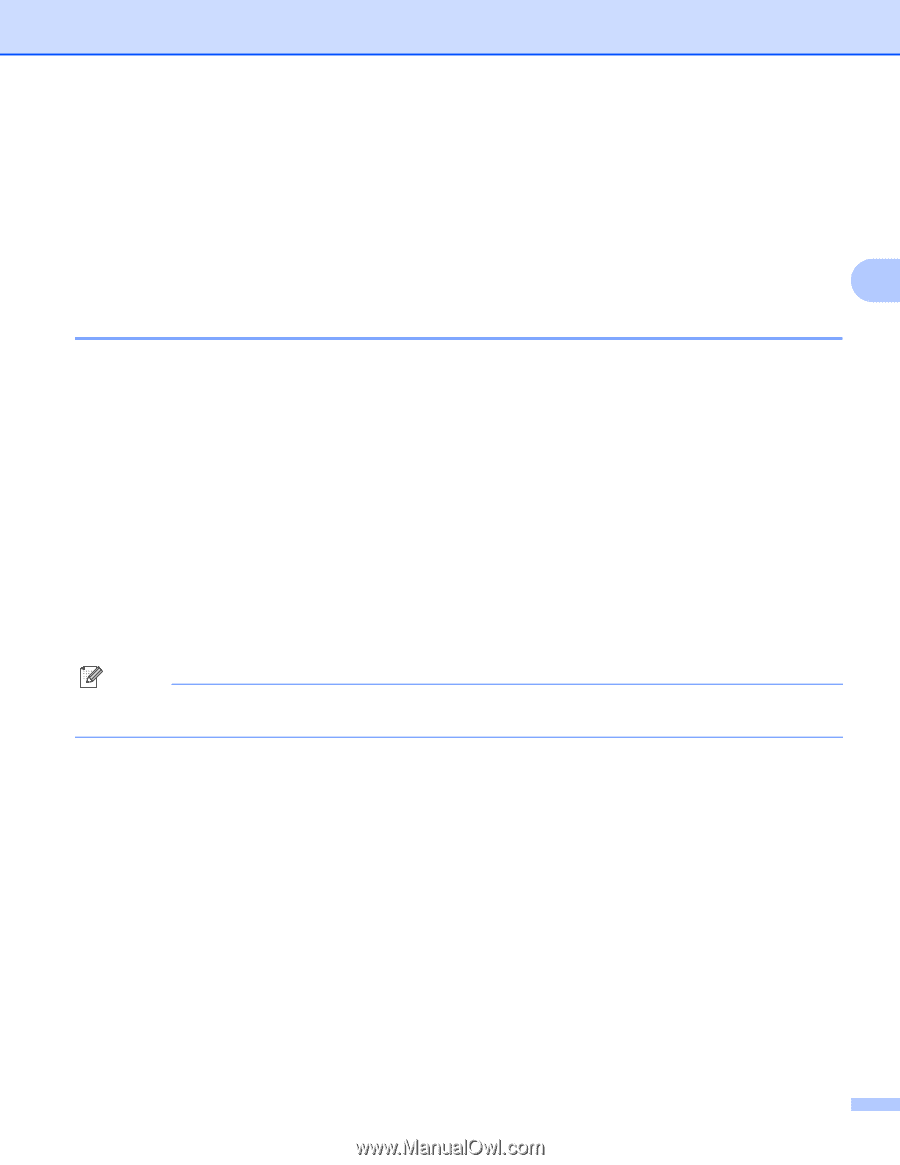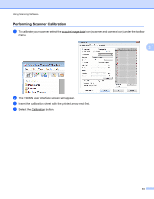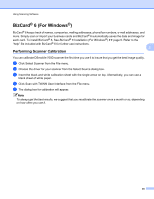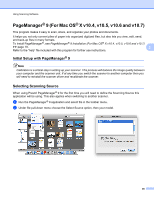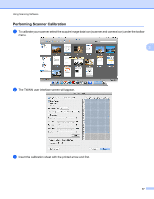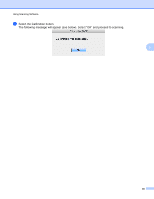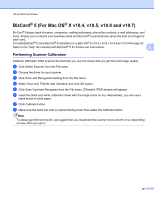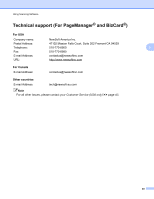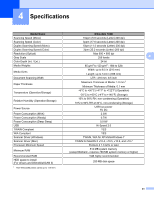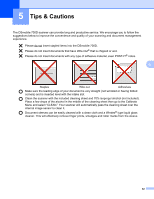Brother International DS700D Users Manual - English - Page 57
BizCard® 5 (For Mac OS® X v10.4, v10.5, v10.6 and v10.7), Performing Scanner Calibration
 |
View all Brother International DS700D manuals
Add to My Manuals
Save this manual to your list of manuals |
Page 57 highlights
Using Scanning Software BizCard® 5 (For Mac OS® X v10.4, v10.5, v10.6 and v10.7) BizCard® 5 keeps track of names, companies, mailing addresses, phone/fax numbers, e-mail addresses, and more. Simply scan or import your business cards and BizCard® 5 automatically saves the data and image for each card. To install BizCard® 5, See BizCard® 5 Installation (For Mac OS® X v10.4, v10.5, v10.6 and v10.7) uu page 20. Refer to the "help" file included with BizCard® 5 for further use instructions. 3 Performing Scanner Calibration Calibrate DSmobile 700D scanner the first time you use it to insure that you get the best image quality. a Click Select Scanner from the File menu. b Choose the driver for your scanner. c Click Scan and Recognition Setting from the File menu. d Select Scan with TWAIN User Interface, and click OK button. e Click Scan Card and Recognize from the File menu. DSmobile 700D window will appear. f Insert the black and white calibration sheet with the single arrow on top. Alternatively, you can use a blank sheet of white paper. g Click Calibrate button. h Make sure the black bar side is inserted facing down then select the Calibrate button. Note To always get the best results, we suggest that you recalibrate the scanner once a month or so, depending on how often you use it. 39