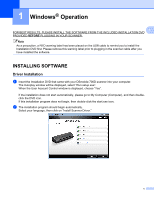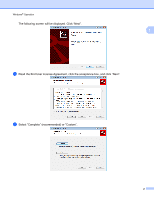Brother International DSmobile 700D Duplex Scanner Users Manual - English - Page 24
BizCard® 6 Installation (For Windows®), Viewing, Printing, Saving the User’s Guide
 |
View all Brother International DSmobile 700D Duplex Scanner manuals
Add to My Manuals
Save this manual to your list of manuals |
Page 24 highlights
Windows® Operation BizCard® 6 Installation (For Windows®) You may also install the BizCard® 6 software. Follow the on-screen instructions to install BizCard® 6. 1 Viewing, Printing, Saving the User's Guide a Click on Documentation. b Click on View/Print the PDF User Guide. This will launch Adobe® Reader® and display the first page of the User's Guide. If this does not happen, you must install Adobe® Reader® software as outlined in the next section. c From the display of the User's Guide, you can view the document, or save or print the document by selecting those options under the File menu. d Close the Adobe® Reader® window when you are finished. Adobe® Reader® Installation If you do not have Adobe® Reader® installed yet, you should click the "Get ADOBE READER" button before you click "View/Print the PDF User Guide." You may then print the User's Guide after installing the Adobe® Reader® for your future reference. If you choose to install the Adobe® Reader®, your Web browser will start and "Adobe Reader download" website will open. Please follow the instructions to install the software. 6