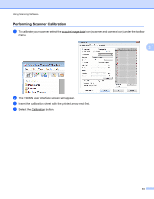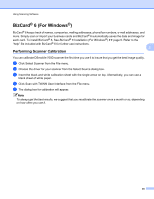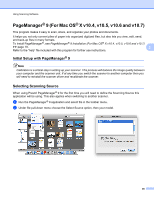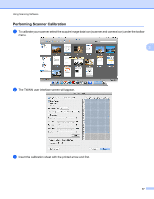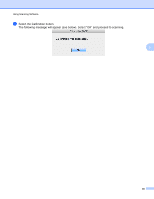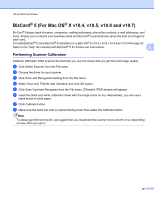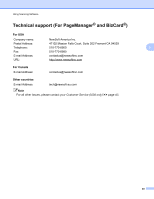Brother International DSmobile 700D Duplex Scanner Users Manual - English - Page 53
BizCard® 6 (For Windows®), Performing Scanner Calibration
 |
View all Brother International DSmobile 700D Duplex Scanner manuals
Add to My Manuals
Save this manual to your list of manuals |
Page 53 highlights
Using Scanning Software BizCard® 6 (For Windows®) BizCard® 6 keeps track of names, companies, mailing addresses, phone/fax numbers, e-mail addresses, and more. Simply scan or import your business cards and BizCard® 6 automatically saves the data and image for each card. To install BizCard® 6, See BizCard® 6 Installation (For Windows®) uu page 6. Refer to the "help" file included with BizCard® 6 for further use instructions. 3 Performing Scanner Calibration You can calibrate DSmobile 700D scanner the first time you use it to insure that you get the best image quality. a Click Select Scanner from the File menu. b Choose the driver for your scanner from the Select Source dialog box. c Insert the black and white calibration sheet with the single arrow on top. Alternatively, you can use a blank sheet of white paper. d Click Scan with TWAIN User Interface from the File menu. e The dialog box for calibration will appear. Note To always get the best results, we suggest that you recalibrate the scanner once a month or so, depending on how often you use it. 35