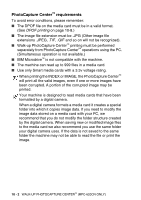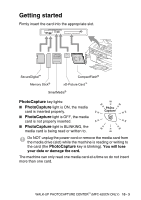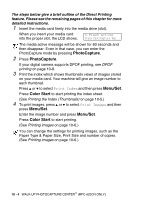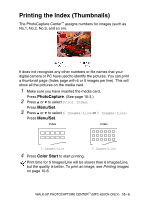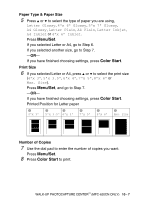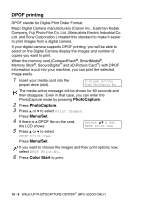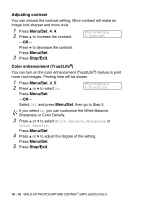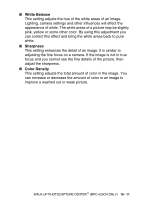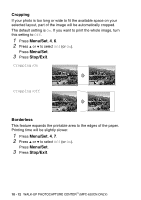Brother International FAX-2440C Users Manual - English - Page 130
Menu/Set, Color Start, Paper Type & Paper Size, Print Size, Number of Copies
 |
View all Brother International FAX-2440C manuals
Add to My Manuals
Save this manual to your list of manuals |
Page 130 highlights
Paper Type & Paper Size 5 Press ▲ or ▼ to select the type of paper you are using, Letter Glossy, 4"x 6" Glossy, 5"x 7" Glossy, A4 Glossy, Letter Plain, A4 Plain, Letter Inkjet, A4 Inkjet or 4"x 6" Inkjet. Press Menu/Set. If you selected Letter or A4, go to Step 6. If you selected another size, go to Step 7. -OR- If you have finished choosing settings, press Color Start. Print Size 6 If you selected Letter or A4, press ▲ or ▼ to select the print size (4"x 3", 5"x 3.5", 6"x 4", 7"x 5", 8"x 6" or Max. Size). Press Menu/Set, and go to Step 7. -OR- If you have finished choosing settings, press Color Start. Printed Position for Letter paper 1 4"x 3" 2 3 5"x 3.5" 6"x 4" 4 7"x 5" 5 8"x 6" 6 Max. Size Number of Copies 7 Use the dial pad to enter the number of copies you want. Press Menu/Set. 8 Press Color Start to print. WALK-UP PHOTOCAPTURE CENTER™ (MFC-620CN ONLY) 10 - 7