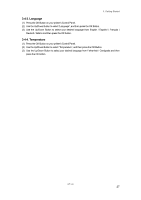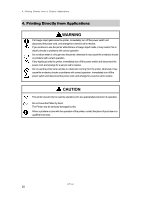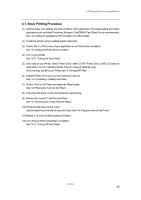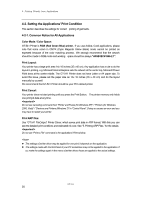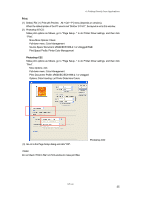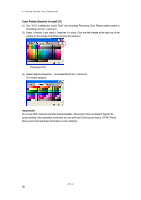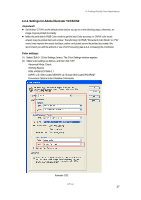Brother International GT-541 Instruction Manual - English - Page 42
Print Area CorelDRAW 10/11/12/X3, Color Palette in Install CD CorelDRAW 10/11/12/X3 - driver windows 7
 |
View all Brother International GT-541 manuals
Add to My Manuals
Save this manual to your list of manuals |
Page 42 highlights
4. Printing Directly from Applications Print Area (CorelDRAW 10/11/12/X3) : (1) Select [ File ] > [ Print Setup ] menu. (2) Select "Brother GT-541" or "Brother GT-541 FileOutput" for the printer to be used. Your PC's default printer is recommended. (3) Select [ Layout ] > [ Page Setup ] menu. These steps can be applied to set an accurate layout for already existing files. (4) Click "Set From Printer" to preview the created image in the Platen size. The image may not be able to be previewed properly with the Platen 10 x 12. In this case, enter the Platen size using the numeric buttons. Color Palette in Install CD (CorelDRAW 10/11/12/X3): (1) See "3-3-5. Installing the Useful Tools" and download CorelDRAW Color Palette. (2) Select the [ Window ] > [ Color Palette ] > [ Open palette ] menu. (3) Select "GT-541_Colors.cpl". Do not use HKS, Pantone and other licensed palettes. Those spot Colors are treated "special" for screen-printing Color separation (remember you can print each Color by print menu). GT-541 Printer Driver cannot deal with these information in Color matching. Print: (CorelDRAW 10/11/12/X3): (1) Select [ File ] > [ Print ] menu. Click "Properties" to do Printer Driver settings. Do not check "Print to File" on Print window to make print files. GT-541 32