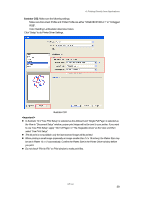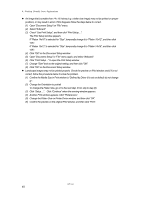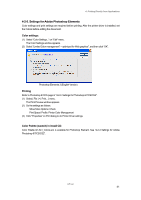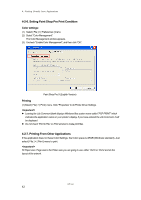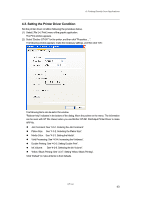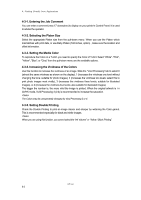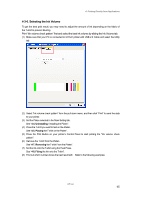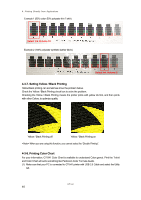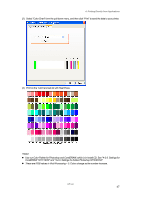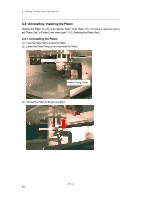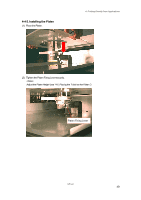Brother International GT-541 Instruction Manual - English - Page 54
Entering the Job Comment, 4-3-2. Selecting the Platen Size, 4-3-3. Setting the Media Color - t shirt printer
 |
View all Brother International GT-541 manuals
Add to My Manuals
Save this manual to your list of manuals |
Page 54 highlights
4. Printing Directly from Applications 4-3-1. Entering the Job Comment You can enter a comment (max 17 characters) to display on your printer's Control Panel. It is used to advise the operator. 4-3-2. Selecting the Platen Size Select the appropriate Platen size from the pull-down menu. When you use the Platen which mismatches with print data, or use Baby Platen (7x8 inches, option) , make sure the location and offset information. 4-3-3. Setting the Media Color To reproduce the Color on a T-shirt, you need to specify the Color of T-shirt. Select "White", "Pink", "Yellow", "Blue", or "Gray" from the pull-down menu are the available options. 4-3-4. Increasing the Vividness of the Colors Use this function to increase the vividness of an image. Slide the "Vivid Processing" tab to select 0 (almost the same vividness as shown on the display), 1 (increases the vividness one level without changing the tone; suitable for photo images), 2 (increases the vividness two levels; select this to print photo images most vividly), 3 (increases the vividness three levels; suitable for illustrated images), or 4 (increases the vividness four levels; also suitable for illustrated images). The bigger the number is, the more vivid the image is printed. When the original artwork is i n CMYK mode, Vivid Processing 3 (2-4) is recommended to increase the saturation. The Colors may be unexpectedly changed by Vivid Processing 3 or 4. 4-3-5. Setting Double Printing Check the Double Printing to print an image clearer and sharper by widening the Color gamut. This is recommended especially for black and white images. When you are using this function, you cannot select the "Ink Volume" or "Yellow / Black Printing". GT-541 44