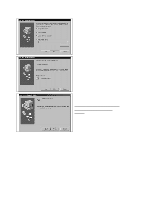Brother International HL 1040 Quick Setup Guide - English - Page 11
Set the printer port to USB, From Floppy disk
 |
UPC - 012502525219
View all Brother International HL 1040 manuals
Add to My Manuals
Save this manual to your list of manuals |
Page 11 highlights
4 Insert the supplied CD-ROM into the drive of your PC. Select "CD-ROM drive." Click the Next button 5 Click the Next button. The USB driver is installed. 6 When the dialog shown above appears on your PC, click the Finish button. Be sure to restart Windows 98 so that the installed USB driver will be effective. When the installation of the USB driver is complete, install the printer driver. From CD-ROM: Run the CD-ROM program and go to the 'Install driver' menu. From Floppy disk: Refer to the Software Quick Setup Guide. Set the printer port to USB After installing the USB driver and printer driver, the printer port has to be set to 'USB port'. 1. Click the Start button and select Printers in Settings. 2. Select the HL-1050 icon in printers so that the HL-1050 icon is highlighted. 3. Select Properties from File menu. 4. Click Details tab. 5. Select BRUSB:(USB Printer Port) in the box for "Print to the following port". 6. Click OK to close the properties dialog box. 9