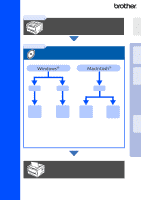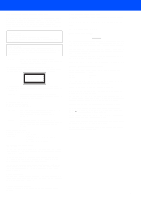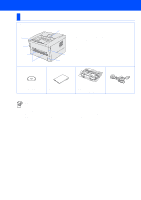Brother International HL-1435 Quick Setup Guide - English
Brother International HL-1435 Manual
 |
View all Brother International HL-1435 manuals
Add to My Manuals
Save this manual to your list of manuals |
Brother International HL-1435 manual content summary:
- Brother International HL-1435 | Quick Setup Guide - English - Page 1
Up Your Printer Windows® USB Windows® Parallel Installing the Driver Quick Setup Guide HL-1430/HL-1435 Read this Quick Setup Guide before using the printer. Before you can use the printer, you must set up the hardware and install the driver. Step 1 Setting Up Your Printer Step 2 Installing - Brother International HL-1435 | Quick Setup Guide - English - Page 2
. Warning Note Indicates cautions that must be observed to use the printer properly or prevent damage to the printer. Hint Indicates notes and useful tips to remember when using the printer. User's Guide Indicates reference to the User's Guide that is on the CD-ROM we have supplied. There are - Brother International HL-1435 | Quick Setup Guide - English - Page 3
Drive 7 2. Install the Drum Unit Assembly 8 3. Load Paper in the Paper Tray 9 4. Print a Test Page 10 Installing the Driver For USB Interface Cable Users 12 1. Installing the Driver and Connecting the Printer to Your PC 2. Setting Your Printer as the Default Printer (For Windows® 2000/XP Users - Brother International HL-1435 | Quick Setup Guide - English - Page 4
in accordance with the instructions, may cause harmful Brother Corporation (Asia) Ltd., Brother Buji Nan Ling Factory, Golden Garden Ind., Nan Ling Village, Buji Rong Gang Shenzhen, China Herewith declare that: Products description: Product Name: Model Number: Laser Printer HL-1430, HL-1435 HL - Brother International HL-1435 | Quick Setup Guide - English - Page 5
of the printer indicates compliance with the FDA regulations and must be attached to laser products marketed in the United States. MANUFACTURED: Brother Industries, manual may result in hazardous radiation exposure. IEC 60825 specification (220 to 240 volt model only) This printer is a Class 1 laser - Brother International HL-1435 | Quick Setup Guide - English - Page 6
Face-down Output Tray Support Flap (Support Flap) 2 Face-down Output Tray (Top Output Tray) 3 Front Cover 4 Paper Tray 5 Manual Feed Paper Guides 6 Manual Feed Slot 7 Control Panel CD-ROM (including User's Guide) Quick Setup Guide Drum Unit Assembly (with Toner Cartridge included) AC Power Cord - Brother International HL-1435 | Quick Setup Guide - English - Page 7
Green Orange Orange Drum Ready Paper Alarm Toner Data Printer LED Near End of Life Toner Low Drum Ready / Paper Alarm / Toner Data Orange Red Orange Toner Empty Red Orange No Paper/ Paper Jam/ Misfeed Service Error Orange Green Red Green Red Orange User's Guide Chapter 5 Chapter - Brother International HL-1435 | Quick Setup Guide - English - Page 8
Center The Brother Solutions Center (http://solutions.brother.com) is a one-stop resource for all your printer needs. Download the latest drivers and utilities for your printers, read the FAQs and troubleshooting tips, or learn about printer solutions. 5 Maintenance Tutorial Instructional movie for - Brother International HL-1435 | Quick Setup Guide - English - Page 9
Printer Windows® USB Windows® Parallel Step 1 Setting Up Your Printer 1 Insert the CD-ROM into the CD-ROM Drive For Windows® Users For Macintosh® Users Do NOT connect the interface cable. Connecting the interface cable is done when installing the driver the on-screen instructions. Mac® OS - Brother International HL-1435 | Quick Setup Guide - English - Page 10
driver. 4 Put the drum unit assembly into the printer. 1 Open the front cover. Front cover 2 Unpack the drum unit assembly. Remove the protective part. Drum unit assembly 5 Close the front cover of the printer. Protective part 3 Rock it from side to side several times to distribute the toner - Brother International HL-1435 | Quick Setup Guide - English - Page 11
Setting Up Your Printer Windows® USB Windows® Parallel 3 Load Paper in the Paper Tray 1 Pull the paper tray completely out of the printer. 4 Put paper in the paper tray. Check that the paper is flat in the tray and below the maximum paper mark. Up to here. Paper guide release lever 2 While - Brother International HL-1435 | Quick Setup Guide - English - Page 12
and stays green. Ready Paper Alarm Toner Data Extend the Support flap. 1 Make sure that the printer power switch is off. 5 Press the control panel button. The printer prints a test page. Check that the test page has printed correctly. Drum Ready Paper Alarm Toner Data 2 Connet the AC power - Brother International HL-1435 | Quick Setup Guide - English - Page 13
Setting Up Your Printer Windows® USB Windows® Parallel Step 2 Installing the Driver Follow the appropriate instructions on this page for your operating system and interface cable. The screens for Windows® in this Quick Setup Guide are based on Windows® XP. The screens for Mac® OS X in this Quick - Brother International HL-1435 | Quick Setup Guide - English - Page 14
is NOT connected to the printer, and then begin installing the driver. If you have already connected the cable, remove it. 4 Click the Install button. 5 Click the Next button. Follow the on-screen instructions. 2 Click Connect the interface cable & Install the driver - Brother International HL-1435 | Quick Setup Guide - English - Page 15
your PC, and then connect it to the printer. Click the Next button. 2. Setting Your Printer as the Default Printer (For Windows® 2000/XP Users Only) 1 Click Start and then Printers and Faxes. Windows® USB Installing the Driver 2 Select the Brother HL-14XX series icon. 7 Click the Finish button - Brother International HL-1435 | Quick Setup Guide - English - Page 16
Interface Cable Users Connecting the Printer to Your PC and Installing the Driver 1 Click Connect the interface cable & Install the driver/utility from the Initial Setup menu. 5 Turn on the printer power switch. 2 Select the Parallel interface. 3 Turn off the printer power switch. If the Found - Brother International HL-1435 | Quick Setup Guide - English - Page 17
Setting Up Your Printer Windows® Parallel Installing the Driver 7 Click the Install button. 8 Click the Next button. Follow the on-screen instructions. 9 Click the Finish button. The Setup is now complete. 15 - Brother International HL-1435 | Quick Setup Guide - English - Page 18
the Driver & Connecting the Printer to your Macintosh 1 Click Connect the interface cable & Install the driver/utility from instructions, and restart your Macintosh. 5 Open the Chooser from the Apple menu. 3 Make sure the printer power switch is on. 6 Click the Brother Laser and select HL - Brother International HL-1435 | Quick Setup Guide - English - Page 19
the keyboard USB Port or a non-powered USB Hub. 2 Click the Install button, and follow the on-screen instructions. 5 Select Applications from the Go menu. 3 Make sure the printer power switch is on. 6 Open the Utilities folder. Installing the Driver Macintosh® USB Continue to the next page 17 - Brother International HL-1435 | Quick Setup Guide - English - Page 20
Step 2 Installing the Driver For USB Interface Cable Users 7 Open the Print Center icon. A Select Quit Printer Center from the Printer Center menu. 8 Click the Add Printer... button. 9 Select USB. The setup is now complete. 0 Select HL-14XX series, and then click the Add button. 18 - Brother International HL-1435 | Quick Setup Guide - English - Page 21
Printer should also be adequately insured with the carrier. When shipping the Printer, the DRUM UNIT assembly and TONER CARTRIDGE must be removed from the Printer this User's Guide are registered Compilation and Publication Under the supervision of Brother Industries Ltd., this manual has been - Brother International HL-1435 | Quick Setup Guide - English - Page 22
Options You can expand the capability of the printer by adding IR-1000. User's Guide Chapter 4. Ir-DA Interface (Windows® 95/98/2000/Me and Windows NT® 4.0 only) IR-1000 The IR-1000 connects to the parallel interface for infrared wireless printing. Optional accessories may differ from one country to - Brother International HL-1435 | Quick Setup Guide - English - Page 23
©2003 Brother Industries, Ltd. LJ7226001 Printed in China
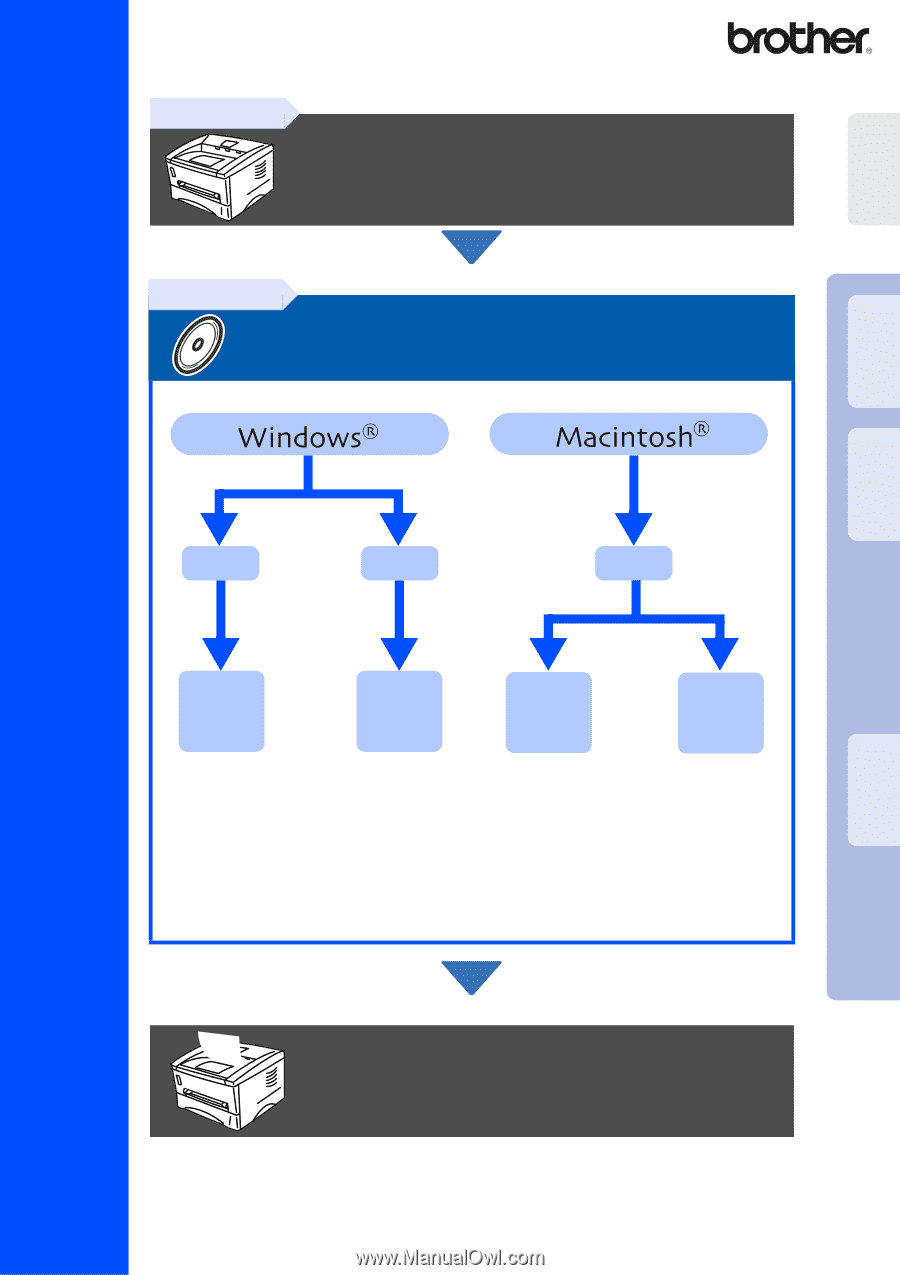
Quick Setup Guide
HL-1430
/
HL-1435
Read this Quick Setup Guide before using the printer.
Before you can use the printer, you must set up the hardware and install
the driver.
For the latest driver and to find the best solution for your problem or question, access the Brother
Solutions Center directly from the CD-ROM/Driver or go to http://solutions.brother.com
Keep this Quick Setup Guide and supplied CD-ROM in a convenient place for quick and easy
reference at all times.
Setup is Complete!
Step 1
Setting Up Your Printer
Step 2
Installing the Driver
USB
Parallel
page 12
page 14
Mac
®
OS X 10.1 –
10.2
page 17
Mac
®
OS 8.6 – 9.2
page 16
USB
Setting Up
Your Printer
Windows
®
USB
Windows
®
Parallel
Macintosh
®
USB
Installing the Driver