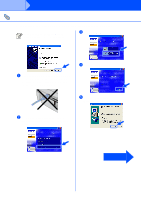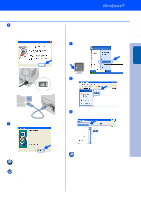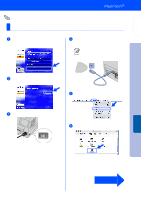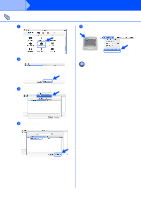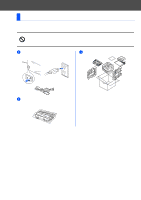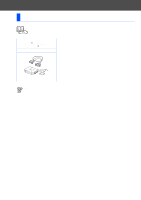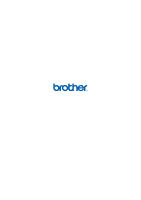Brother International HL-1435 Quick Setup Guide - English - Page 19
For Mac, OS X 10.1 to 10.2 Users - mac driver
 |
View all Brother International HL-1435 manuals
Add to My Manuals
Save this manual to your list of manuals |
Page 19 highlights
Setting Up Your Printer For USB Interface Cable Users For Mac® OS X 10.1 to 10.2 Users Installing the Driver & Connecting the Printer to your Macintosh 1 Click Connect the interface cable & Install the driver/utility from the Initial Setup menu. 4 Connect the USB interface cable to your Macintosh, and then connect it to the printer. Do not connect the USB cable to the keyboard USB Port or a non-powered USB Hub. 2 Click the Install button, and follow the on-screen instructions. 5 Select Applications from the Go menu. 3 Make sure the printer power switch is on. 6 Open the Utilities folder. Installing the Driver Macintosh® USB Continue to the next page 17

17
Installing the Driver & Connecting the Printer to your Macintosh
1
Click
Connect the interface cable &
Install the driver/utility
from the
Initial
Setup
menu.
2
Click the
Install
button, and follow the
on-screen instructions.
3
Make sure the printer power switch is on.
4
Connect the USB interface cable to your
Macintosh, and then connect it to the
printer.
5
Select
Applications
from the
Go
menu.
6
Open the
Utilities
folder.
For USB Interface Cable Users
For Mac
®
OS X 10.1 to 10.2 Users
Do not connect the USB cable to the
keyboard USB Port or a non-powered
USB Hub.
Continue to
the next page
Installing the Driver
Macintosh
®
USB
Setting Up
Your Printer