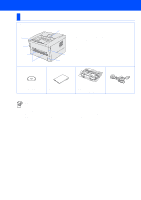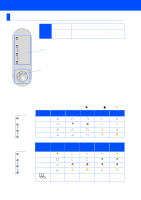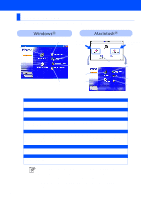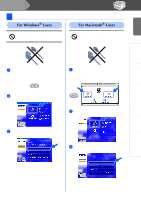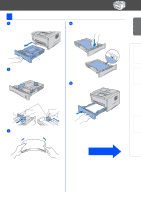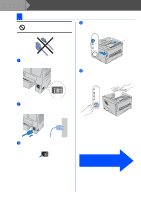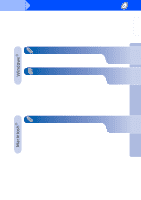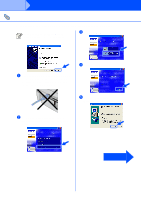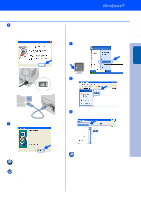Brother International HL-1435 Quick Setup Guide - English - Page 11
Load Paper in the Paper Tray, jams and misfeeds. - driver for windows 7
 |
View all Brother International HL-1435 manuals
Add to My Manuals
Save this manual to your list of manuals |
Page 11 highlights
Setting Up Your Printer Windows® USB Windows® Parallel 3 Load Paper in the Paper Tray 1 Pull the paper tray completely out of the printer. 4 Put paper in the paper tray. Check that the paper is flat in the tray and below the maximum paper mark. Up to here. Paper guide release lever 2 While pressing the paper guide release lever, slide the adjusters to fit the paper size. Check that the guides are firmly in the slots. 5 Put the paper tray firmly back in the printer. Paper guide release lever 3 Fan the stack of paper well to avoid paper jams and misfeeds. Go to the next page Installing the Driver Macintosh ® USB 9

9
1
Pull the paper tray completely out of the
printer.
2
While pressing the paper guide release lever,
slide the adjusters to fit the paper size.
Check that the guides are firmly in the slots.
3
Fan the stack of paper well to avoid paper
jams and misfeeds.
4
Put paper in the paper tray.
Check that the paper is flat in the tray and
below the maximum paper mark.
5
Put the paper tray firmly back in the printer.
3
Load Paper in the Paper Tray
Paper guide
release lever
Paper guide
release lever
Up to here.
Go to the next page
Setting Up
Your Printer
Windows
®
USB
Windows
®
Parallel
Macintosh
®
USB
Installing the Driver