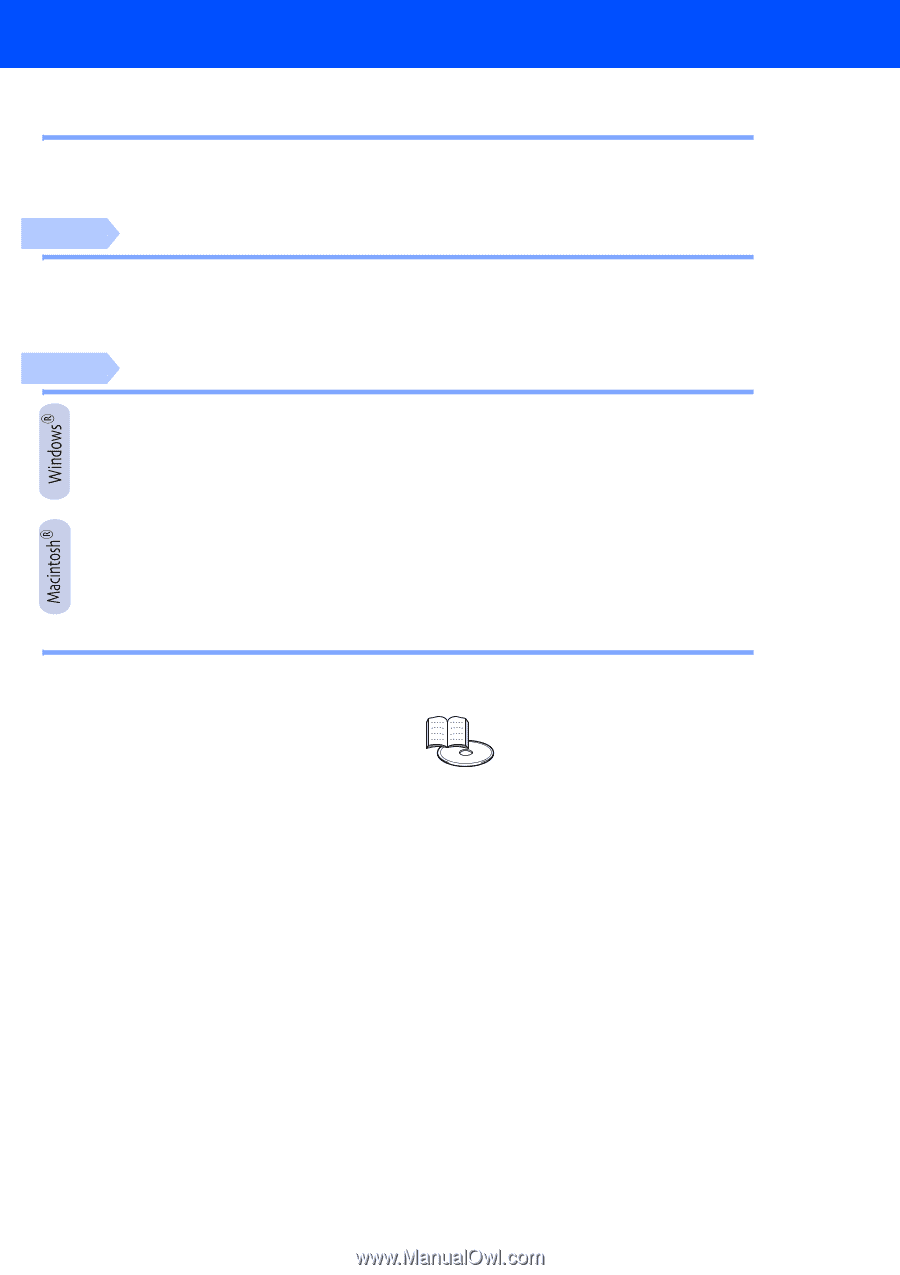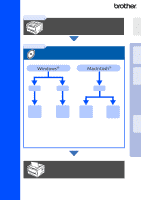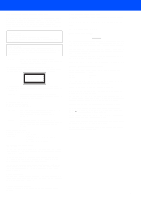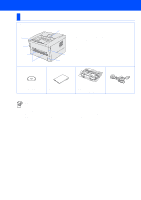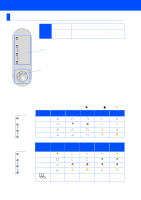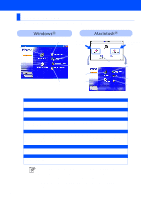Brother International HL-1435 Quick Setup Guide - English - Page 3
Table of Contents, Setting Up Your Printer, Installing the Driver - drum
 |
View all Brother International HL-1435 manuals
Add to My Manuals
Save this manual to your list of manuals |
Page 3 highlights
Table of Contents Regulations ...2 ■ Getting Started Carton Components 4 Control Panel ...5 Supplied CD-ROM 6 Step 1 Setting Up Your Printer Step 2 1. Insert the CD-ROM into the CD-ROM Drive 7 2. Install the Drum Unit Assembly 8 3. Load Paper in the Paper Tray 9 4. Print a Test Page 10 Installing the Driver For USB Interface Cable Users 12 1. Installing the Driver and Connecting the Printer to Your PC 2. Setting Your Printer as the Default Printer (For Windows® 2000/XP Users Only) For Parallel Interface Cable Users 14 Connecting the Printer to Your PC and Installing the Driver For USB Interface Cable Users 16 ■ For Mac® OS 8.6 to 9.2 Users 16 Installing the Driver & Connecting the Printer to your Macintosh ■ For Mac® OS X 10.1 to 10.2 Users 17 Installing the Driver & Connecting the Printer to your Macintosh ■ Other Information Shipment of the Printer 19 Options ...20 ■ Troubleshooting User's Guide Chapter 6 1