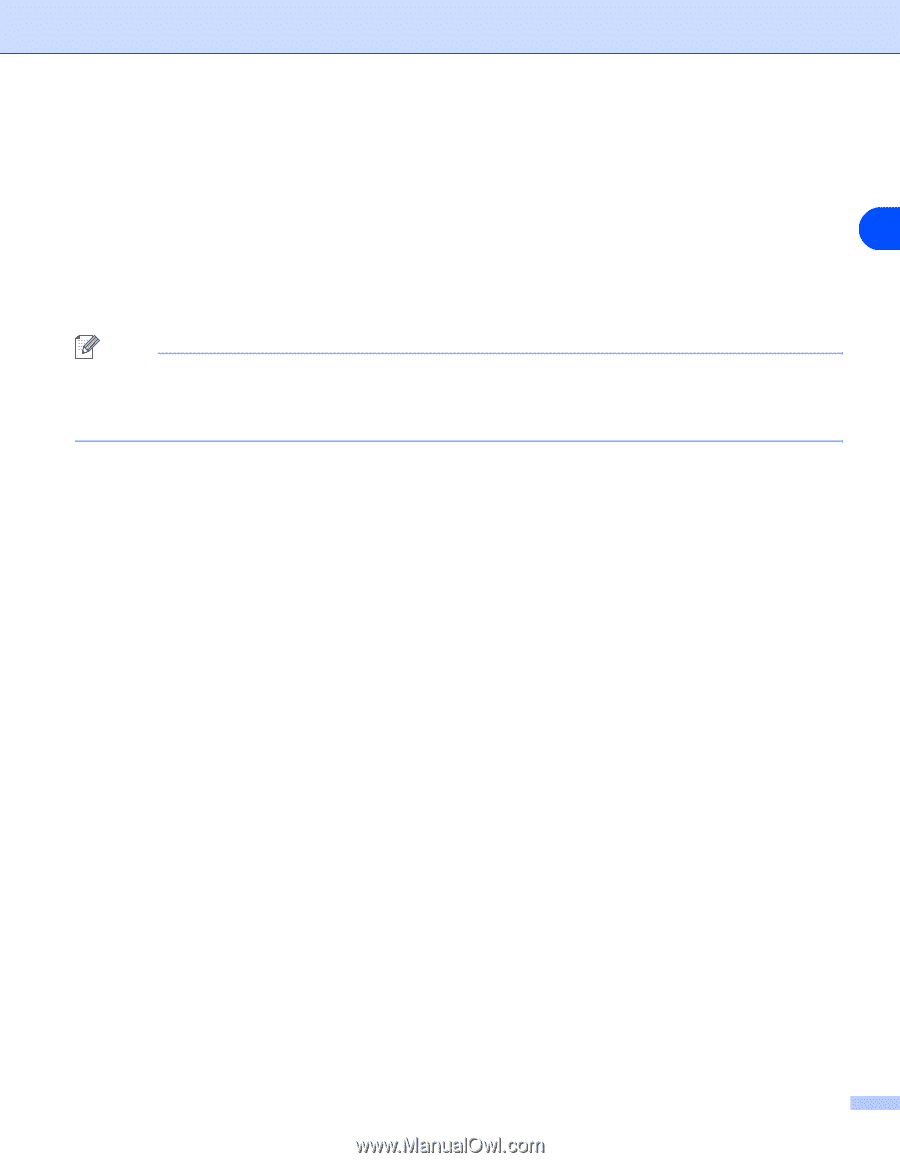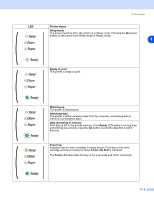Brother International HL 2040 Users Manual - English - Page 41
Brother Laser driver for Macintosh, For Mac OS, 1 to 9.2, X 10.2.4 or greater, Extensions
 |
UPC - 012502612292
View all Brother International HL 2040 manuals
Add to My Manuals
Save this manual to your list of manuals |
Page 41 highlights
Driver and software Brother Laser driver for Macintosh® For Mac OS® 9.1 to 9.2 1 Open the Extensions folder located in the System Folder on the Macintosh HD. 2 Drag all these following files in the Extensions folder to the trash. 2 • BR_PrintMonitor(laser) • Brother Laser • Brother Laser(IP) Note There may be several of the USB Print Driver(BRXXX)* and BR_PrintMonitor(BXX)* extensions with different endings. *The 'x' refers to the model of your machine. 3 Restart the Macintosh®. 4 Once the computer has restarted you can then dump the trash. For Mac OS® X 10.2.4 or greater 1 Disconnect the USB cable between the Macintosh and your printer. 2 Restart the Mac. 3 Log on as an "Administrator". 4 Run the Print Center (from the Go menu > Applications > Utilities > Print Center folder), then choose the printer you want to remove and remove it by clicking the Delete button. 5 Click on the name of your printer in the printer list. From the Finder menu, delete the Printer. 6 Drag the HL-MFLPro folder (from the Mac OS X 10.X > Library > Printers > Brother) into the Trash bin and then empty the trash bin. 7 Restart the Macintosh®. 2 - 15