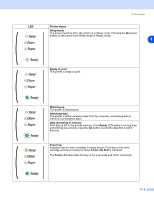Brother International HL 2040 Users Manual - English - Page 43
Automatic Emulation Selection, Remote Printer Console - driver windows 8
 |
UPC - 012502612292
View all Brother International HL 2040 manuals
Add to My Manuals
Save this manual to your list of manuals |
Page 43 highlights
Driver and software Automatic Emulation Selection Note This section is for HL-2070N. 2 This printer has an Automatic Emulation Selection feature. When the printer receives data from the computer, it automatically chooses the emulation mode. This feature has been set at the factory to ON. You can change the setting using Remote Printer Console or Web browser. Note For more information about Remote Printer Console, see the following section. The printer can choose from the following combinations: Setting 1 (default) HP LaserJet EPSON FX-850 Setting 2 HP LaserJet IBM ProPrinter XL Remote Printer Console Remote Printer Console is software to change many of the printer settings independently of your software application. For example, you can change the settings for printer margin, sleep mode, character set and so on. These settings are then remembered and used by the printer. How to use and install the Remote Printer Console software To use the Remote Printer Console software, follow the steps below. For Windows® 1 Insert the CD-ROM into your CD-ROM drive and close the opening screen when it appears. 2 Open Windows® Explore and select the CD-ROM drive. 3 Double-click the RPC folder. 4 Refer to the RPC_User's_Guide.pdf for how to install and use the Remote Printer Console. For Macintosh® 1 Insert the CD-ROM into your CD-ROM drive. Double-click the HL2000 icon on the desktop. 2 Double-click the RPC folder. 3 Refer to the RPC_User's_Guide.pdf for how to install and use the Remote Printer Console. 2 - 17