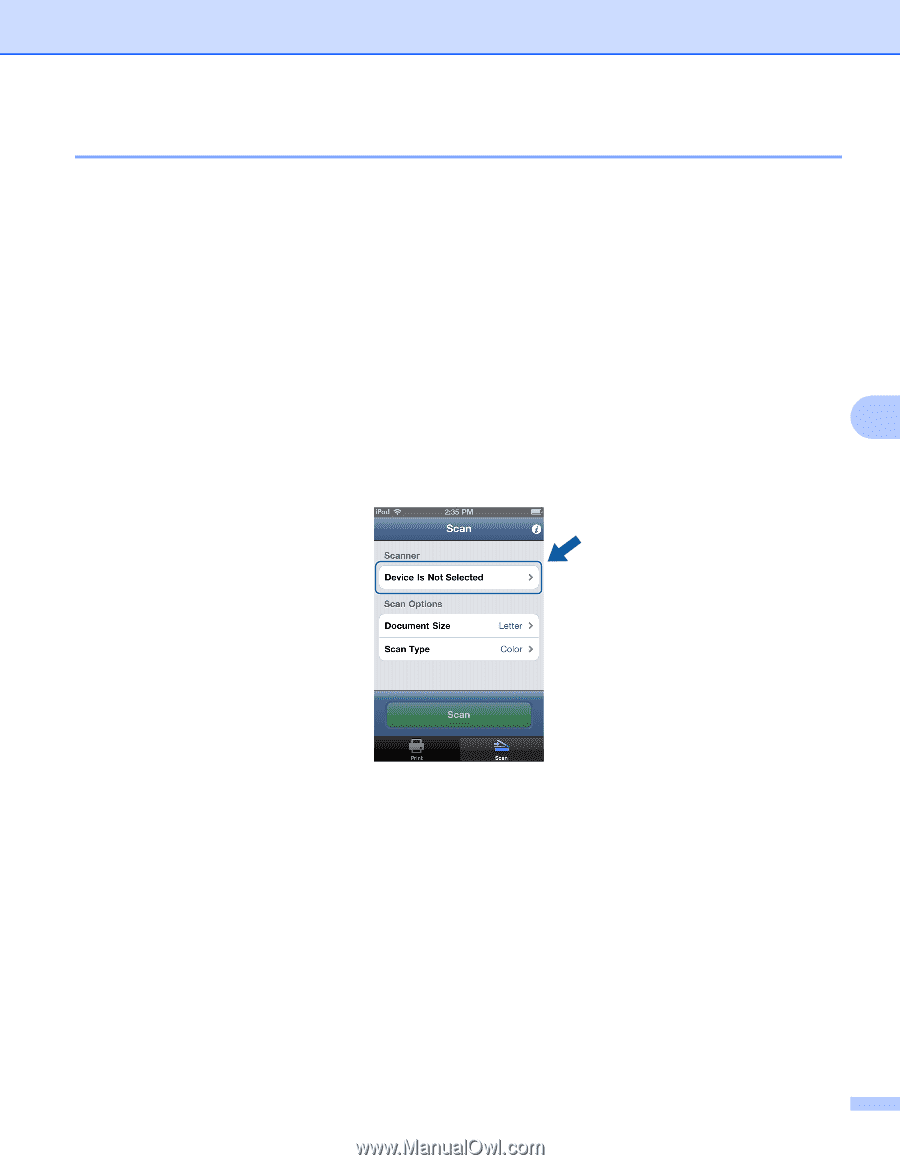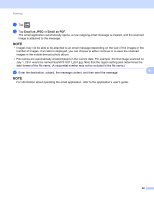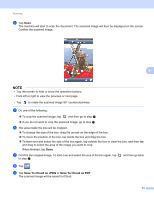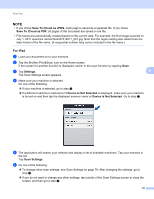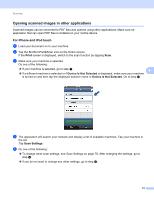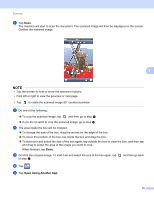Brother International HL-2275DW Mobile Print/Scan Guide for Brother PJ6 printe - Page 78
Opening scanned images in other applications, For iPhone and iPod touch, b
 |
View all Brother International HL-2275DW manuals
Add to My Manuals
Save this manual to your list of manuals |
Page 78 highlights
Scanning Opening scanned images in other applications 6 Scanned images can be converted to PDF files and opened using other applications. Make sure an application that can open PDF files is installed on your mobile device. For iPhone and iPod touch 6 a Load your document on to your machine. b Tap the Brother iPrint&Scan icon on the Home screen. If the Print screen is displayed, switch to the scan function by tapping Scan. c Make sure your machine is selected. Do one of the following: If your machine is selected, go to step e. 6 If a different machine is selected or if Device Is Not Selected is displayed, make sure your machine is turned on and then tap the displayed scanner name or Device Is Not Selected. Go to step d. d The application will search your network and display a list of available machines. Tap your machine in the list. Tap Scan Settings. e Do one of the following: To change other scan settings, see Scan Settings on page 78. After changing the settings, go to step f. If you do not want to change any other settings, go to step f. 74