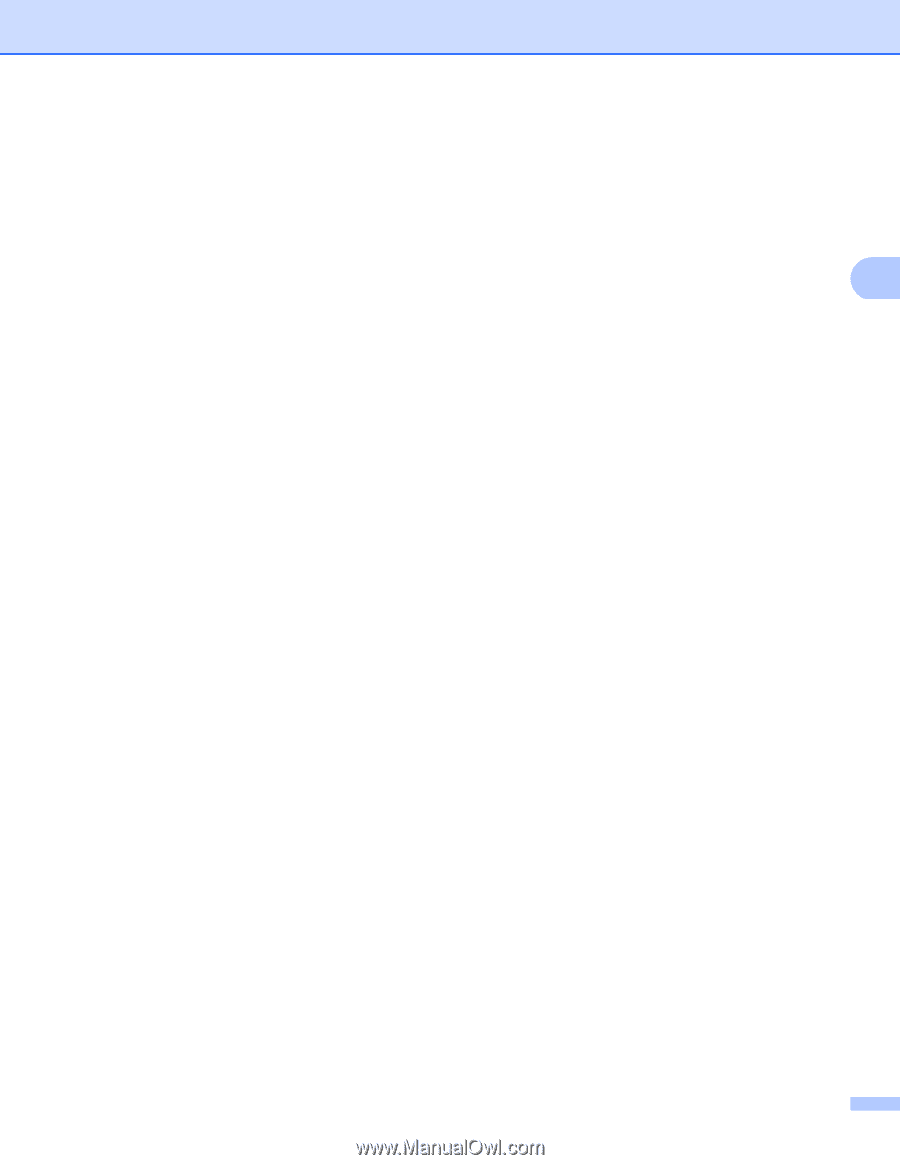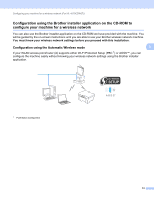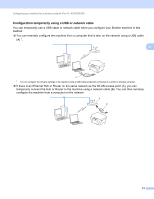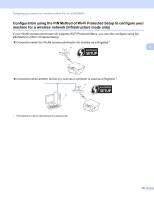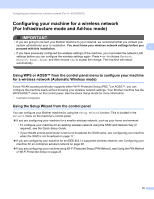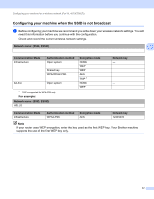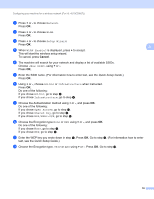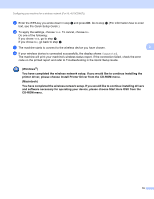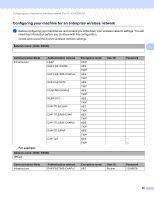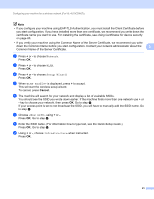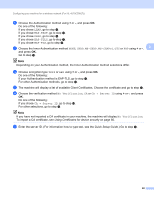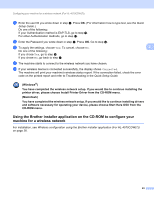Brother International HL-4570CDWT Network Users Manual - English - Page 23
Network, Setup Wizard, WLAN Enable?, <New SSID>, Ad-hoc, Infrastructure, Open System, Shared Key
 |
UPC - 012502625339
View all Brother International HL-4570CDWT manuals
Add to My Manuals
Save this manual to your list of manuals |
Page 23 highlights
Configuring your machine for a wireless network (For HL-4570CDW(T)) b Press + or - to choose Network. Press OK. c Press + or - to choose WLAN. Press OK. d Press + or - to choose Setup Wizard. Press OK. 3 e When WLAN Enable? is displayed, press + to accept. This will start the wireless setup wizard. To cancel, press Cancel. f The machine will search for your network and display a list of available SSIDs. Choose using + or -. Press OK. g Enter the SSID name. (For information how to enter text, see the Quick Setup Guide.) Press OK. h Using + or -, choose Ad-hoc or Infrastructure when instructed. Press OK. Do one of the following: If you chose Ad-hoc, go to step j. If you chose Infrastructure, go to step i. i Choose the Authentication method using + or -, and press OK. Do one of the following: If you chose Open System, go to step j. If you chose Shared Key, go to step k. If you chose WPA/WPA2-PSK, go to step l. j Choose the Encryption type None or WEP using + or -, and press OK. Do one of the following: If you chose None, go to step n. If you chose WEP, go to step k. k Enter the WEP key you wrote down in step a. Press OK. Go to step n. (For information how to enter text, see the Quick Setup Guide.) l Choose the Encryption type, TKIP or AES using + or -. Press OK. Go to step m. 18