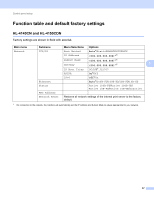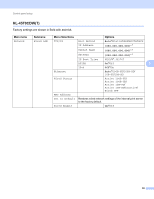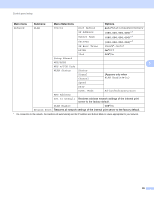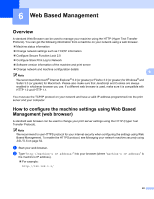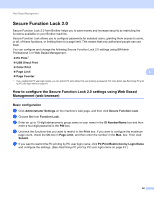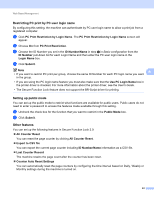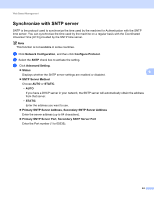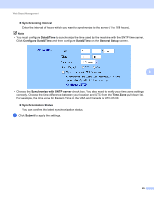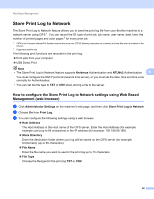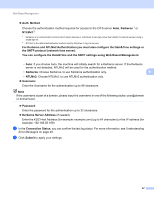Brother International HL-4570CDWT Network Users Manual - English - Page 47
Secure Function Lock 2.0
 |
UPC - 012502625339
View all Brother International HL-4570CDWT manuals
Add to My Manuals
Save this manual to your list of manuals |
Page 47 highlights
Web Based Management Secure Function Lock 2.0 6 Secure Function Lock 2.0 from Brother helps you to save money and increase security by restricting the functions available on your Brother machine. Secure Function Lock allows you to configure passwords for selected users, granting them access to some, or all, of these functions, or limiting them to a page limit. This means that only authorized people can use them. You can configure and change the following Secure Function Lock 2.0 settings using BRAdmin Professional 3 or Web Based Management. PC Print 1 USB Direct Print Color Print Page Limit 6 Page Counter 1 If you register the PC user login names, you can restrict PC print without the user entering a password. For more detail, see Restricting PC print by PC user login name on page 43. How to configure the Secure Function Lock 2.0 settings using Web Based Management (web browser) 6 Basic configuration 6 a Click Administrator Settings on the machine's web page, and then click Secure Function Lock. b Choose On from Function Lock. c Enter an up to 15 digit alphanumeric group name or user name in the ID Number/Name box and then enter a four-digit password in the PIN box. d Uncheck the functions that you want to restrict in the Print box. If you want to configure the maximum page count, check the On box in Page Limit, and then enter the number in the Max. box. Then click Submit. e If you want to restrict the PC printing by PC user login name, click PC Print Restriction by Login Name and configure the settings. (See Restricting PC print by PC user login name on page 43.) 42