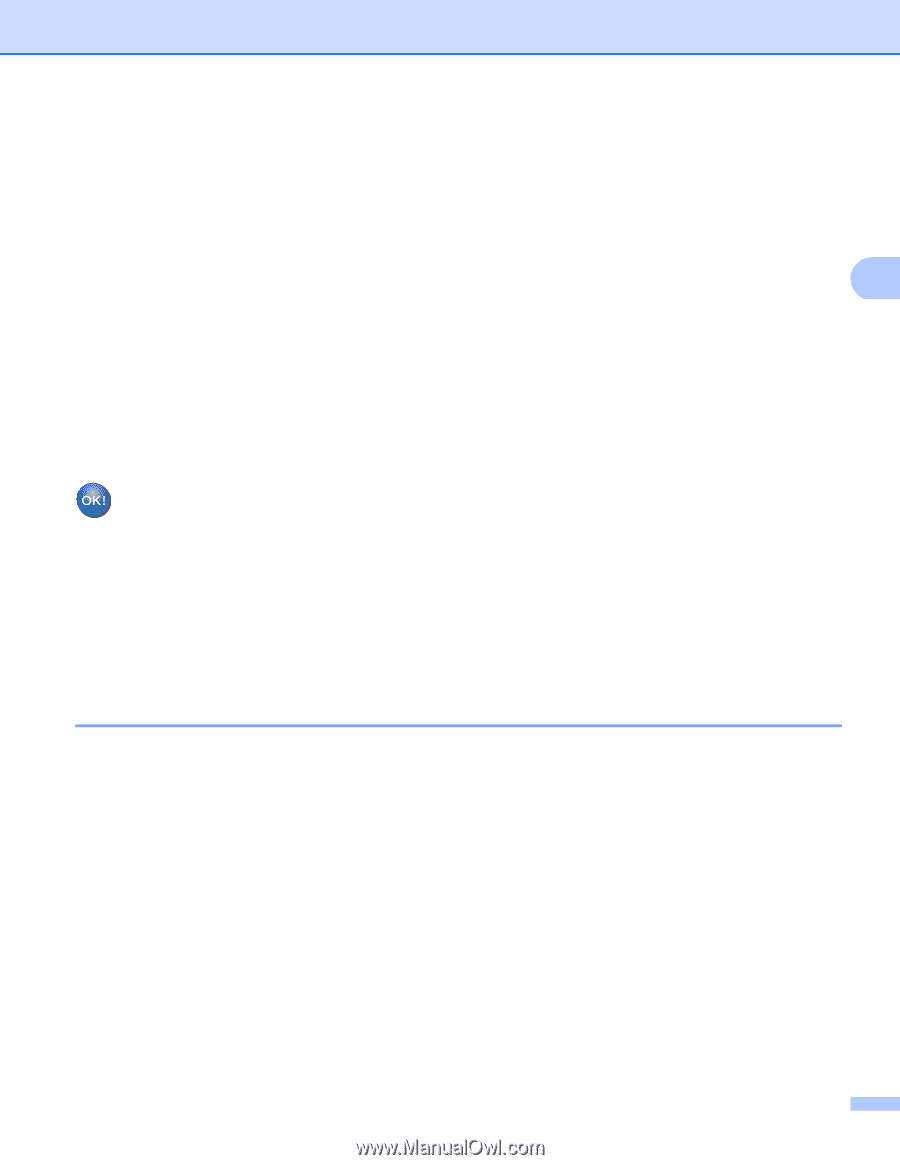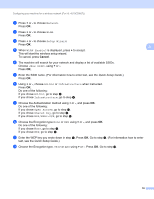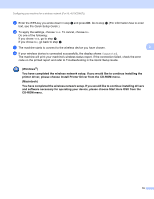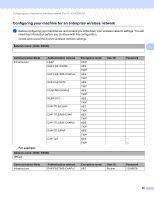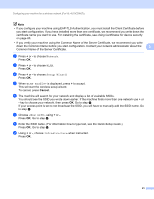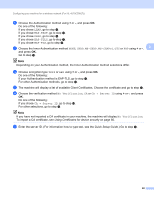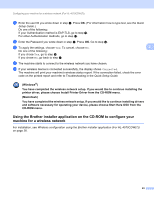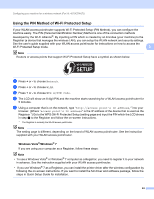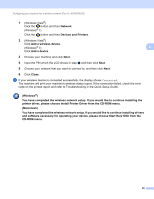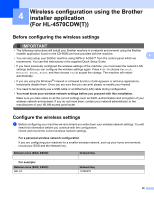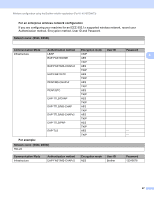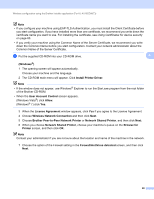Brother International HL-4570CDWT Network Users Manual - English - Page 28
Using the Brother installer application on the CD-ROM to con your machine for a wireless network - hl 4570cdw wireless printer
 |
UPC - 012502625339
View all Brother International HL-4570CDWT manuals
Add to My Manuals
Save this manual to your list of manuals |
Page 28 highlights
Configuring your machine for a wireless network (For HL-4570CDW(T)) p Enter the user ID you wrote down in step a. Press OK. (For information how to type text, see the Quick Setup Guide.) Do one of the following: If your Authentication method is EAP-TLS, go to step r. For other Authentication methods, go to step q. q Enter the Password you wrote down in step a. Press OK. Go to step r. r To apply the settings, choose Yes. To cancel, choose No. 3 Do one of the following: If you chose Yes, go to step s. If you chose No, go back to step f. s The machine starts to connect to the wireless network you have chosen. t If your wireless device is connected successfully, the display shows Connected. The machine will print your machine's wireless status report. If the connection failed, check the error code on the printed report and refer to Troubleshooting in the Quick Setup Guide. (Windows®) You have completed the wireless network setup. If you would like to continue installing the printer driver, please choose Install Printer Driver from the CD-ROM menu. (Macintosh) You have completed the wireless network setup. If you would like to continue installing drivers and software necessary for operating your device, please choose Start Here OSX from the CD-ROM menu. Using the Brother installer application on the CD-ROM to configure your machine for a wireless network 3 For installation, see Wireless configuration using the Brother installer application (For HL-4570CDW(T)) on page 26. 23