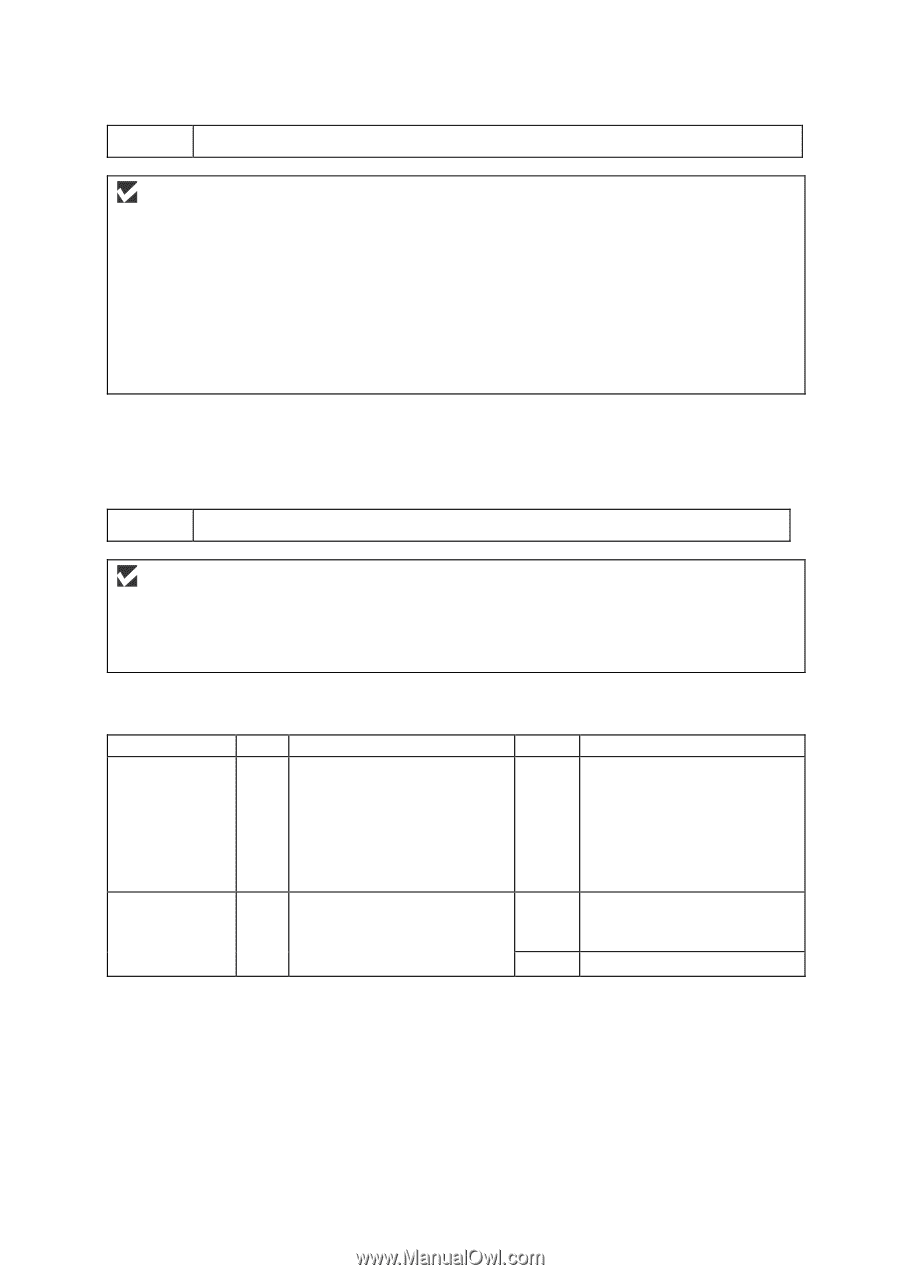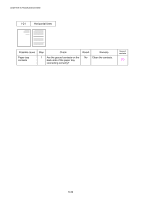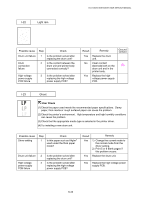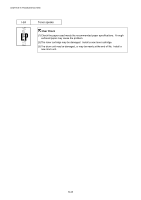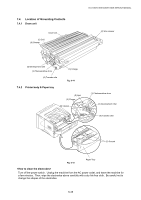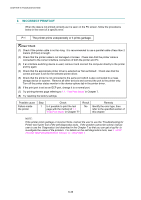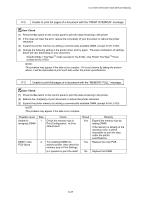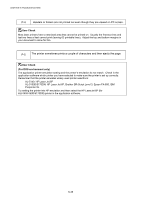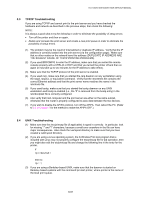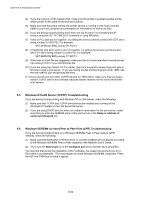Brother International HL-5150D Service Manual - Page 235
Unable to print full s of a document with the PRINT OVERRUN message.
 |
View all Brother International HL-5150D manuals
Add to My Manuals
Save this manual to your list of manuals |
Page 235 highlights
HL-5130/5140/5150D/5170DN SERVICE MANUAL P-2 Unable to print full pages of a document with the "PRINT OVERRUN" message. User Check (1) Press the Go switch on the control panel to print the data remaining in the printer. (2) If this does not clear the error, reduce the complexity of your document or reduce the printer resolution. (3) Expand the printer memory by adding a commercially available DIMM. (except for HL-5130) (4) Change the following setting in the printer driver and try again. The best combination of settings below will vary depending on your document. Graphic Mode / TrueTypeTM mode (except for HL-5130) / Use Printer TrueTypeTM Fonts (except for HL-5130) NOTE: This problem may appear if the data is too complex. If it is not cleared by taking the actions above, it will be impossible to print such data under the printer specifications. P-3 Unable to print full pages of a document with the "MEMORY FULL" message. User Check (1) Press the Go switch on the control panel to print the data remaining in the printer. (2) Reduce the complexity of your document or reduce the printer resolution. (3) Expand the printer memory by adding a commercially available DIMM. (except for HL-5130) NOTE: This problem may appear if the data is too complex. Possible cause Unable to recognize DIMM DIMM / main PCB failure Step 1 Check Check the memory size in Print Configuration. Is it the default size? 2 Try installing DIMM into another printer, then check the memory size in Print Settings. Is it possible to print the data? Result Yes Yes Remedy Expand the memory size by adding DIMM. If the memory is already at the maximum size, it will be impossible to print the data under the printer specifications. Replace the main PCB. No Replace the DIMM. 6-47