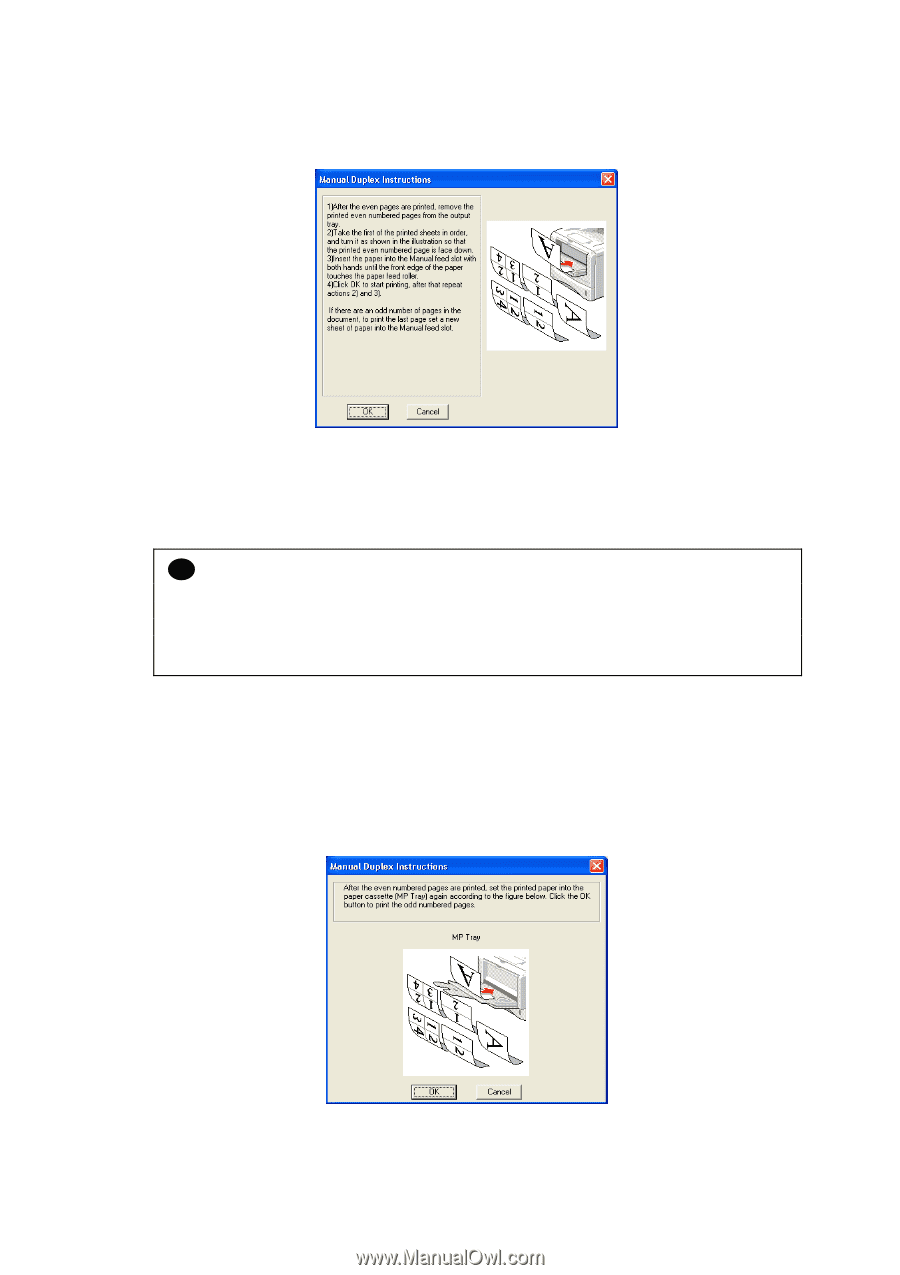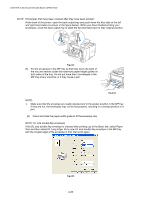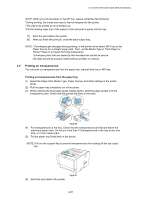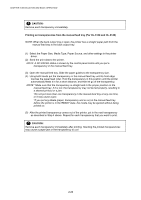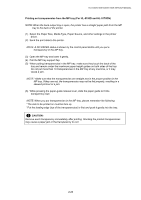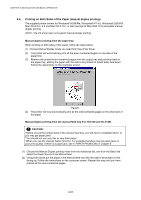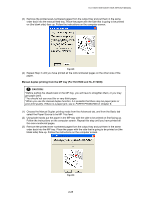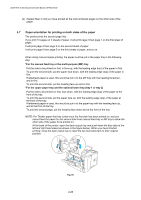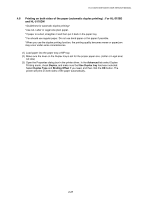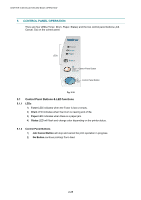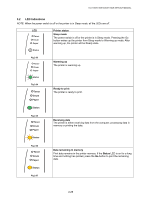Brother International HL-5150D Service Manual - Page 58
Manual duplex printing from the MP tray For HL5150D and HL-5170DN
 |
View all Brother International HL-5150D manuals
Add to My Manuals
Save this manual to your list of manuals |
Page 58 highlights
HL-5130/5140/5150D/5170DN SERVICE MANUAL (3) Remove the printed even-numbered pages from the output tray and put them in the same order back into the manual feed tray. Place the paper with the side that is going to be printed on (the blank side) face up. Follow the instructions on the computer screen. Fig.2-29 (4) Repeat Step 3 until you have printed all the odd-numbered pages on the other side of the paper. Manual duplex printing from the MP tray (For HL5150D and HL-5170DN) ! CAUTION: *Before putting the sheets back in the MP tray, you will have to straighten them, or you may get paper jams. *You should not use very thin or very thick paper. *When you use the manual duplex function, it is possible that there may be paper jams or poor print quality. If there is a paper jam, see 4. PAPER PROBLEMS in Chapter 6. (1) Choose the Manual Duplex printing mode from the Advanced tab, and from the Basic tab select the Paper Source to be MP Tray feed. (2) Using both hands put the paper in the MP tray with the side to be printed on first facing up. Follow the instructions on the computer screen. Repeat this step until you have printed all the even-numbered pages. (3) Remove the printed even-numbered pages from the output tray and put them in the same order back into the MP tray. Place the paper with the side that is going to be printed on (the blank side) face up. Follow the instructions on the computer screen. Fig.2-30 2-25