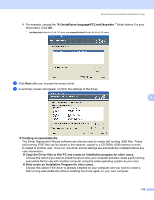Brother International HL-5370DWT Network Users Manual - English - Page 133
Using the Driver Deployment Wizard software, Printer, Brother Peer-to-Peer Network Printer
 |
UPC - 012502622680
View all Brother International HL-5370DWT manuals
Add to My Manuals
Save this manual to your list of manuals |
Page 133 highlights
Driver Deployment Wizard (Windows® only) Using the Driver Deployment Wizard software 9 a When you run the Wizard for the first time you will see a welcome screen. Click Next. b Choose Printer, and then click Next. c Choose your connection type to the printer that you want to print to. d Choose the option you require, and follow the on-screen instructions. If you choose Brother Peer-to-Peer Network Printer, the following screen is displayed. 9 „ Setting the IP Address If the machine does not have an IP address, the Wizard will allow you to change the IP address by choosing the machine from the list and by choosing the Configure IP option. A dialog box then appears which allows you to specify information such as the IP address, subnet mask and also the gateway address. e Choose the machine you wish to install. „ If the printer driver you wish to use is installed on your computer: Check the box of Currently installed drivers and choose the machine you wish to install, and then click Next. „ If the driver you wish to use is not installed on your computer: 1 Click Have Disk.... 2 Choose the OS you wish to use, and then click OK. 3 Click Browse... and choose the appropriate printer driver that is contained in the CD-ROM or in the network share. Click Open. 123