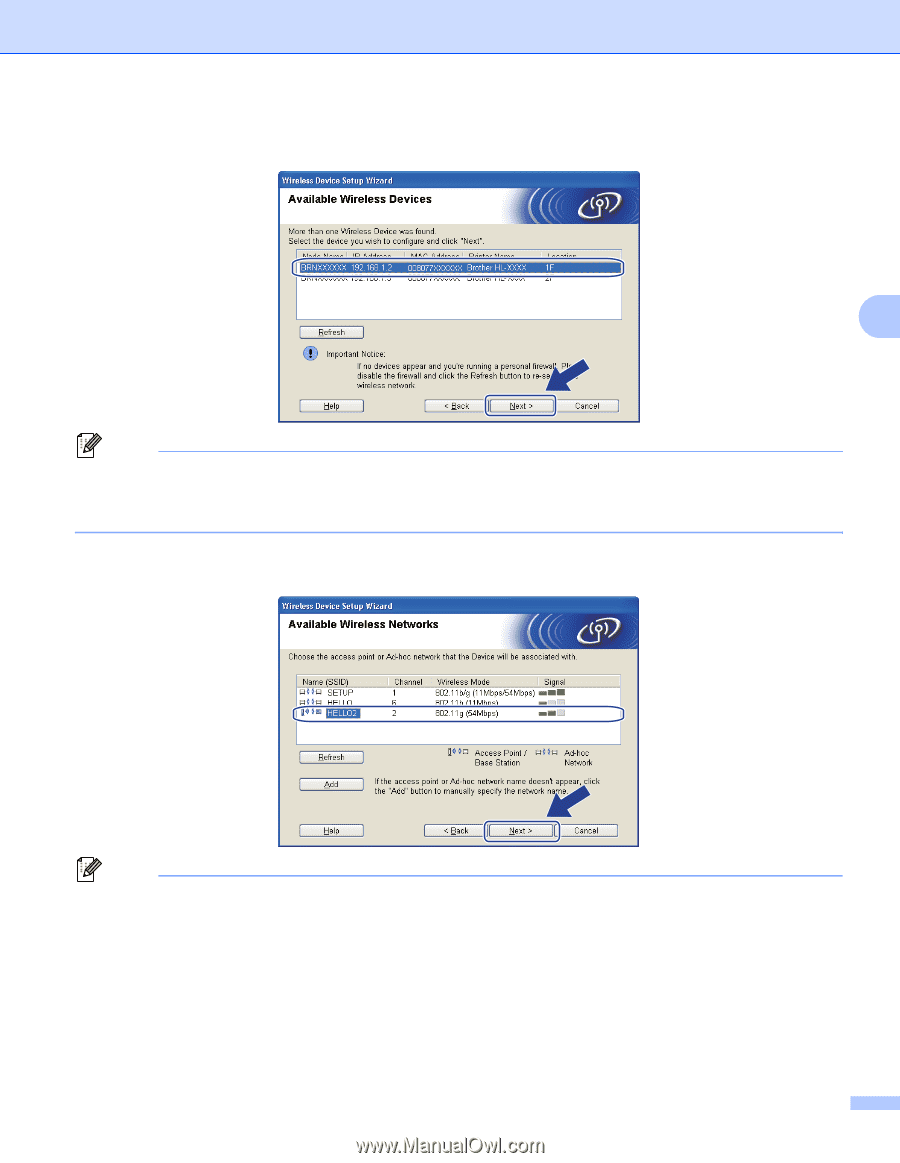Brother International HL-5370DWT Network Users Manual - English - Page 44
Refresh, SETUP, Printer Settings See - hl 5370dw ip configuration
 |
UPC - 012502622680
View all Brother International HL-5370DWT manuals
Add to My Manuals
Save this manual to your list of manuals |
Page 44 highlights
Wireless configuration for Windows® using the Brother automatic installer application (For HL-5370DW) k Choose the machine you wish to configure, and click Next. If the list is blank, check if the access point and the machine are powered on, and then click Refresh. 4 Note • The default node name is "BRNxxxxxxxxxxxx". • You can find your printer's MAC Address (Ethernet Address) and the IP Address by printing out the Printer Settings Page. See Printing the Printer Settings Page on page 117. l The wizard will search for wireless networks available from your machine. Choose the access point you wish to associate the machine with, and then click Next. Note • "SETUP" is the default SSID of the machine. Do not choose this SSID. • If the list is blank, check that the access point has power and is broadcasting the SSID, and then see if the machine and the access point are within range for wireless communication. Then, click Refresh. 34