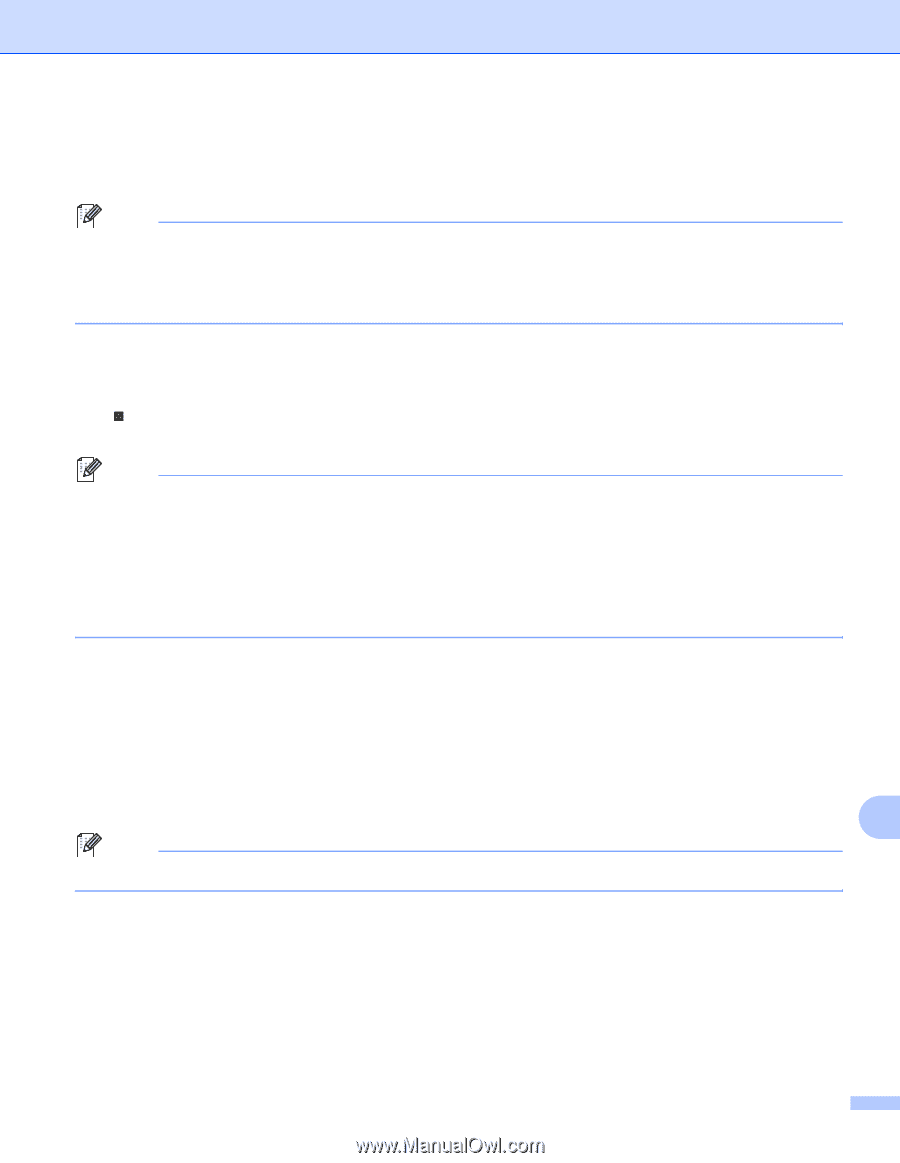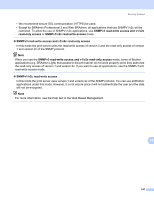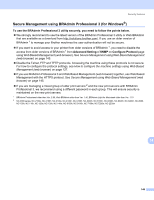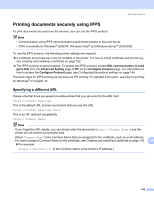Brother International HL-5370DWT Network Users Manual - English - Page 154
Configuring the protocol settings, Network Configuration, admin, access, Con Protocol, Submit
 |
UPC - 012502622680
View all Brother International HL-5370DWT manuals
Add to My Manuals
Save this manual to your list of manuals |
Page 154 highlights
Security features Configuring the protocol settings 14 You can enable or disable each protocol and security method using Web Based Management (web browser). Note We recommend Microsoft® Internet Explorer® 6.0 (or greater) or Firefox 1.0 (or greater) for Windows® and Safari 1.3 (or greater) for Macintosh. Please also make sure that JavaScript and Cookies are always enabled in whichever browser you use. If a different web browser is used, make sure it is compatible with HTTP 1.0 and HTTP 1.1. To use a web browser, you will need to know the IP address of the print server. a Start your web browser. b Type http://printer's IP address/ into your browser (where "printer's IP address" is the printer's IP address.) „ For example: http://192.168.1.2/ Note • If you have edited the hosts file on your computer or are using a Domain Name System, you can also enter the DNS name of the print server. • For Windows® users, as the print server supports TCP/IP and NetBIOS names, you can also enter the NetBIOS name of the print server. The NetBIOS name can be seen on the Printer Settings Page. To learn how to print the Printer Settings Page, see Printing the Printer Settings Page on page 117. The NetBIOS name assigned is the first 15 characters of the node name and by default it will appear as "BRNxxxxxxxxxxxx" for a wired network or "BRWxxxxxxxxxxxx" for a wireless network. c Click Network Configuration. d Enter a user name and a password. The default User Name is "admin" and the default Password is "access". e Click OK. f Click Configure Protocol. Now you can configure the protocol settings. 14 Note If you change the protocol settings, restart the printer after clicking Submit to activate the configuration. 144