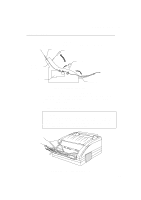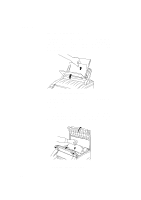Brother International HL-641 Users Manual - English - Page 65
Setting up the Printer for Windows, Epson FX-850, and IBM Proprinter XL.
 |
View all Brother International HL-641 manuals
Add to My Manuals
Save this manual to your list of manuals |
Page 65 highlights
CHAPTER 6 TROUBLESHOOTING Questions The printer prints, but it prints incorrect information. Sometimes it prints a couple of characters and then ejects the page, etc. The printer does not print when I press the Print Screen Key. (DATA lamp On) The printer prints the first part of my document but doesn't print the last page. (DATA lamp On) How can I change the User settings or default settings of the printer? Recommendation This is an indication that your application printer emulation setting and the printer's emulation do not match. Check in your application software which printer you have selected to make sure the printer is set up correctly. Remember this printer emulates three widely used printer selections : HP LaserJet IIP, Epson FX-850, and IBM Proprinter XL. A suggestion is to reset the printer to factory settings by using the RESET function or by using the RPC to set the printer into HP emulation and then select the HP LaserJet IIP printer in your application software. Press the FF/CONT switch. The data has been sent to the printer but the printer did not receive the Page Eject command (print screens do not send this command.) This was a common problem with database software and spreadsheet software when not correctly set up. The data has been sent to the printer but the printer did not receive the Page Eject command. Press the FF/CONT switch to eject the page. Then check with your software supplier on how to add a Page Eject ( or Form Feed) command to the end of your print job. Use the remote printer console (RPC) program. Setting up the Printer for Windows Questions The printer does not work. Recommendation Check the followings: • The printer plugged in. • Interface cable is securely connected between the printer and computer. • There are any alarm conditions (blinking lamps.) 6-9