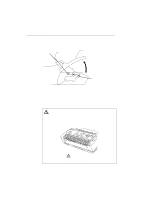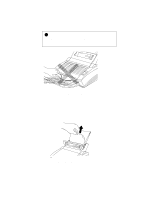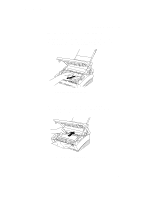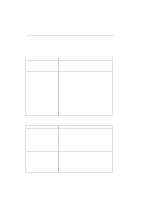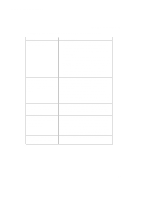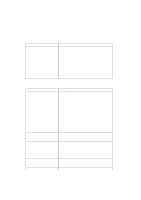Brother International HL-720 Users Manual - English - Page 64
Q &
 |
View all Brother International HL-720 manuals
Add to My Manuals
Save this manual to your list of manuals |
Page 64 highlights
English: HL-YL User's Guide, Chapter 6 USER'S GUIDE Q & A This section contains questions and answers for using your printer. If you have encountered a problem, find the question relating to your problem and take the steps recommended to correct the problem. Setting Up the Printer Hardware Question The printer does not work. All lamps are off. The printer does not print. Recommendation The printer may be in sleep mode. Press the panel switch to wake up the printer. Check to see if the printer is plugged into a live power source and the power switch is on. Check the following: • The printer is turned on. • All of the protective parts have been removed. • The toner cartridge and drum unit are installed properly. • The interface cable is securely connected between the printer and computer. • Check to see if the Alarm lamp is blinking. If the lamp is blinking, refer to the Operator Call section of this manual. • Check to see if the Ready lamp is blinking. If the lamp is blinking fast, the printer might be cooling down to lower the printers internal temperature. Open the top cover of the printer to lower the temperature. Setting Up the Printer for Windows Question I cannot print from my application software. Sometimes I get a Print Overrun error when printing certain documents from Windows. Recommendation • Make sure the supplied Windows printer driver is installed and selected with your application software. • If you use the serial interface, make sure that the serial slide switch of the serial interface is in the correct position and the interface settings are correctly set up with the DIP switches. (For HL730 series Only) • If you are using the supplied Windows driver, turn error recovery operation on in the Setup dialog box and try again. • Reduce the print resolution or reduce the complexity of your document and try again. • Expand the printer memory by installing one of the optional memory boards. 6-8