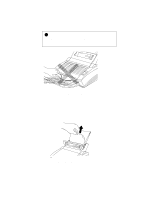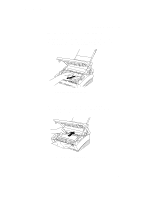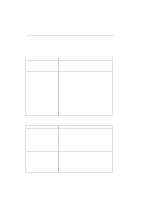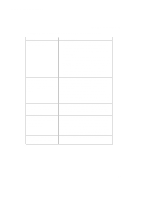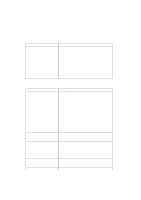Brother International HL-720 Users Manual - English - Page 67
Printing - laser printer driver
 |
View all Brother International HL-720 manuals
Add to My Manuals
Save this manual to your list of manuals |
Page 67 highlights
English: HL-YL User's Guide, Chapter 6 CHAPTER 6 TROUBLESHOOTING Printing Question The printer prints unexpectedly or it prints garbage. The printer cannot print full pages of a document. An error message "Print Overrun" occurs. The printer prints the first couple of pages correctly, then some pages have text missing. (For HL-730 series Only) The printer cannot print full pages of a document. A "Memory Full" error message occurs. (For HL-730 series Only) My headers or footers appear when I view my document on screen but do not show up when I print them. Recommendation • Turn on and off the printer or reset the printer. • Make sure your application software is correctly set up to use this printer by checking the printer settings in your application software. • Check the printer emulation settings. If you can use the supplied RPC program, use it to change the settings as required. Also, you can print the current setting list from the RPC program or Printer Control Panel. (For HL-730 series Only) • Make sure that the correct interface type and settings are set up to match your computer. Be sure to use the RS-422A serial interface for Macintosh computers and the RS-232C serial interface for PCs. Refer to "SERIAL INTERFACE BOARD RS100M" in Chapter 4. (For HL-730 series Only) The printer received a very complex print job and could not process part of the page. This may be solved by the following ways. • If you are using Windows 95 or Windows 3.1 with the supplied printer driver, see the "Setting up the Printer for Windows" section. • Try to reduce the complexity of your document or reduce the print resolution. This is a problem usually relating to serial interface settings. Your computer is not recognizing the printer's input buffer full signal. Causes could be incorrect serial cable (incorrectly wired or too long) or incorrect setting of your computer serial interface. • Expand the printer memory by installing one of the optional memory boards. • Reduce the printer resolution. • Reduce the complexity of your document and try again. • Reduce the graphic quality or the number of font sizes within your application software. Most laser printers have a restricted area that cannot be printed on. Usually the first two lines and last two lines of text cannot print (leaving 62 printable lines). Adjust the top and bottom margins in your document to allow for this. 6-11