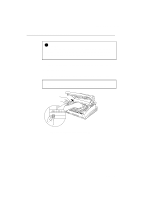Brother International HL-760PLUS Users Manual - English - Page 60
Use Printer True Type Fonts, Serial Interface Framing
 |
View all Brother International HL-760PLUS manuals
Add to My Manuals
Save this manual to your list of manuals |
Page 60 highlights
USER'S GUIDE For errors shown below, the printer indicates an operator call by blinking the Alarm lamp. If you use the printer with the supplied Windows driver, the status monitor will appear to indicate the error on your computer screen. The printer may also print some error messages. Error Action Cover Open Close the top cover of the printer. Memory Full • Press the panel switch to print the data remaining in the printer. • If you are using the supplied Windows driver, try again after changing the following settings. The best combination of the settings below will vary depending on your document. Graphics Mode TrueType mode Use Printer True Type Fonts Page Protection • Expand the printer memory by adding a commercially available SIMM. • Reduce the print resolution or reduce the complexity of your document. Print Overrun • Press the panel switch to print the data remaining in the printer. • If you are using the supplied Windows driver, try again after changing the following settings. The best combination of the settings below will vary depending on your document. Graphics Mode TrueType mode Use Printer True Type Fonts Page Protection • If this does not clear the error, reduce the complexity of your document or reduce the print resolution. • Expand the printer memory by installing SIMM and set page protection to ON by using the supplied Windows driver or RPC program. Parallel Interface Line • Press the panel switch to resume printing. Error • Check that the connection between your computer and printer is secure and correct, and check the interface cable. Serial Interface Framing • Press the panel switch to resume printing. Error • Check the communication parameters such as baud rate and stop bit on both your computer and printer. Serial Interface Parity Error • Press the panel switch to resume printing. • Check the communication parameters such as bit length and parity on both your computer and printer. Serial Interface Overrun • Press the panel switch to resume printing. Error • The interface hardware may be damaged. Consult your dealer. CHAPTER 6 -2