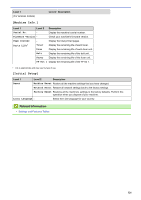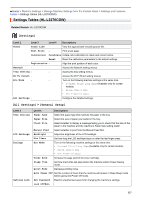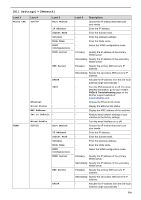Brother International HL-L3210CW Online Users Guide HTML - Page 330
Print Reports
 |
View all Brother International HL-L3210CW manuals
Add to My Manuals
Save this manual to your list of manuals |
Page 330 highlights
Level 1 WLAN Wi-Fi Direct Network Reset Level 2 Level 3 WPS w/PIN Code - Level 4 - WLAN Status Status - Signal - Channel - Speed - MAC Address WLAN Enable Push Button SSID - Comm. Mode - - - - - - - PIN Code - - Manual - - Group Owner Device Info. Status Info. - - Device - Name SSID - IP Address - Status - Signal - I/F Enable - Channel - Speed - - - - - Descriptions Configure the wireless network settings using WPS with a PIN code. Display the wireless Ethernet link status. Display the signal condition. Display the channel in use when Status is Active. Display the connection speed when Status is Active. Display SSID. Display the current Communication mode. Display the MAC address of the machine. Turn the wireless interface on or off. Configure your Wi-Fi Direct network settings using the one-button push method quickly. Configure your Wi-Fi Direct network settings using WPS with a PIN code quickly. Configure your Wi-Fi Direct network settings manually. Set your machine as the Group Owner. View your machine's device name. Display the Group Owner's SSID. Display your machine's IP Address. Display the Wi-Fi Direct network status. Display the current Wi-Fi Direct network signal strength. When your machine acts as Group Owner, the LCD always displays Strong. Display the channel in use when the Status is G/O Active or Client Active. Display the connection speed when the Status is G/O Active or Client Active. Enable or disable the Wi-Fi Direct connection. Restore all network settings of your machine to the factory settings. 1 On connection to the network, if the machine's 'Boot Method' is 'Auto' the machine will attempt to set the IP address and Subnet Mask from a boot server such as DHCP. If a boot server cannot be found, an APIPA IP address will be allocated, such as 169. 254. [001-254]. [000-255]. If the 'Boot Method' of the machine is set to 'Static', you must manually enter an IP address from the machine's control panel. [Print Reports] Level 1 Level 2 Description Printer Settings - Print the Printer Settings page. Network Config - Print the Network Configuration Report. Print File List - (Available only for certain models) Print a list of data saved in the memory. Drum Dot Print - Print the Drum Dot Check Sheet. WLAN Report - Print the wireless LAN connectivity diagnosis result. 325