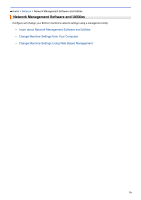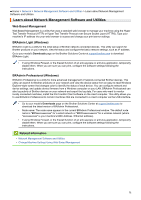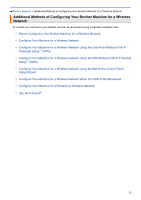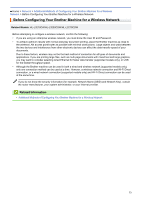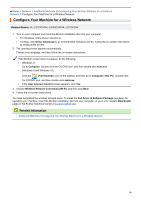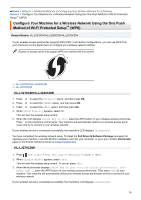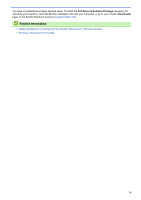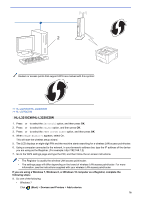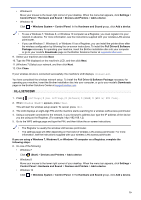Brother International HL-L3210CW Online Users Guide HTML - Page 79
Con Your Machine for a Wireless Network, Full Driver & Software Package
 |
View all Brother International HL-L3210CW manuals
Add to My Manuals
Save this manual to your list of manuals |
Page 79 highlights
Home > Network > Additional Methods of Configuring Your Brother Machine for a Wireless Network > Configure Your Machine for a Wireless Network Configure Your Machine for a Wireless Network Related Models: HL-L3210CW/HL-L3230CDW/HL-L3270CDW 1. Turn on your computer and insert the Brother installation disc into your computer. • For Windows, follow these instructions: • For Mac, click Driver Download to go to the Brother Solutions Center. Follow the on-screen instructions to install printer drivers. 2. The opening screen appears automatically. Choose your language, and then follow the on-screen instructions. If the Brother screen does not appear, do the following: • (Windows 7) Go to Computer. Double-click the CD/DVD icon, and then double-click start.exe. • (Windows 8 and Windows 10) Click the (File Explorer) icon on the taskbar, and then go to Computer (This PC). Double-click the CD/DVD icon, and then double-click start.exe. • If the User Account Control screen appears, click Yes. 3. Choose Wireless Network Connection (Wi-Fi), and then click Next. 4. Follow the on-screen instructions. You have completed the wireless network setup. To install the Full Driver & Software Package necessary for operating your machine, insert the Brother installation disc into your computer, or go to your model's Downloads page on the Brother Solutions Center at support.brother.com. Related Information • Additional Methods of Configuring Your Brother Machine for a Wireless Network 74