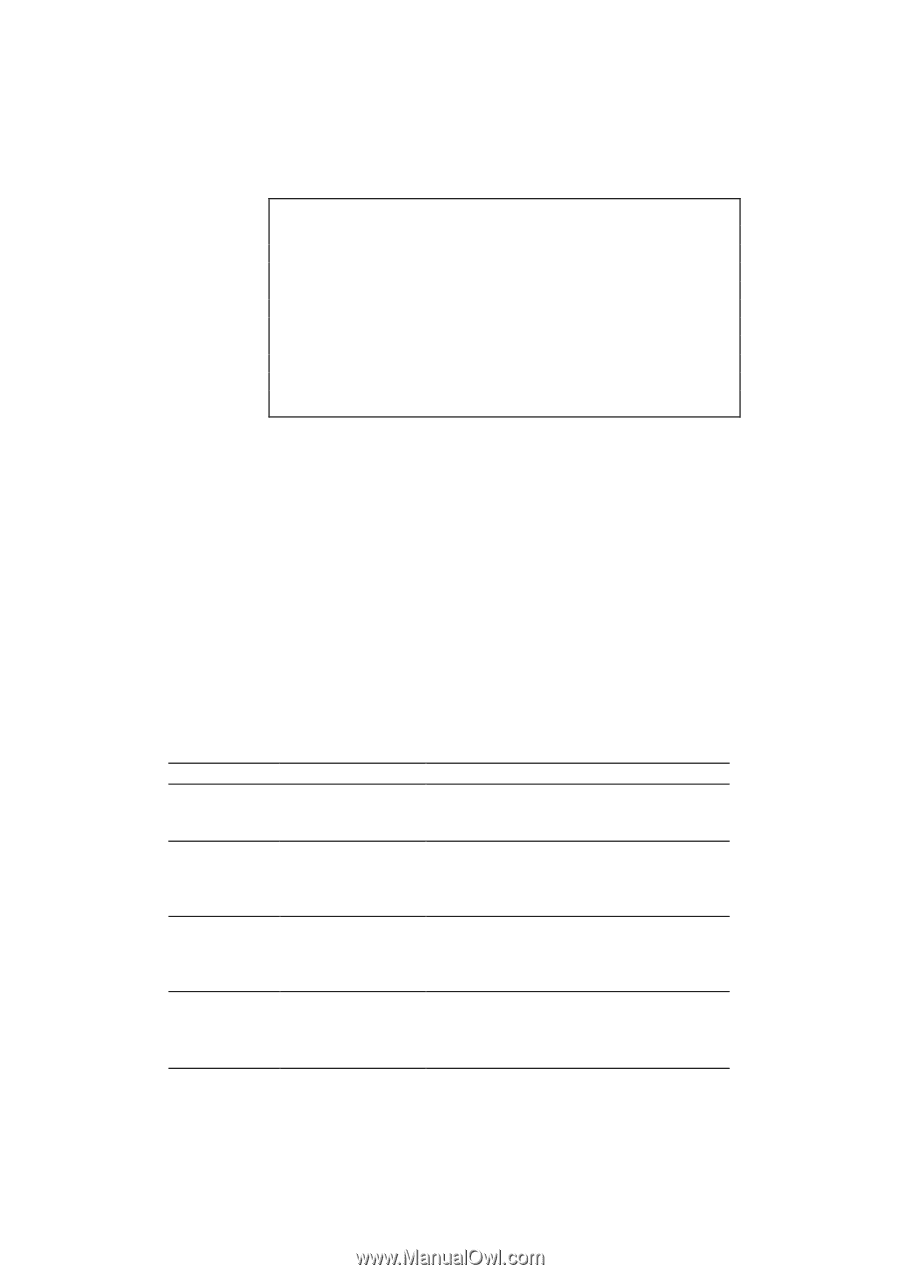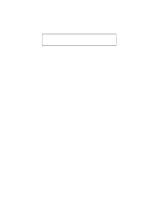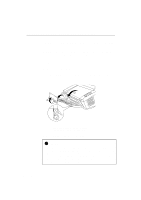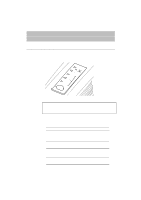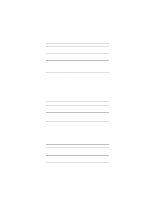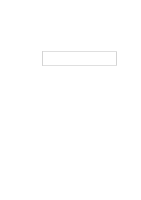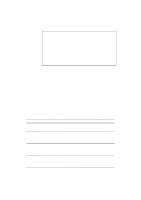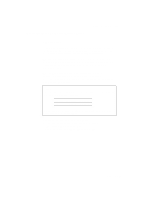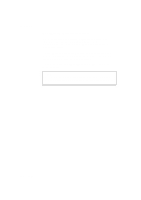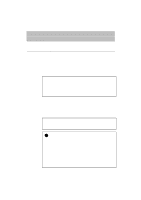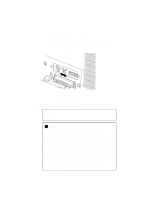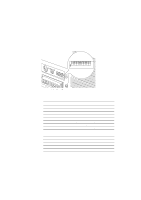Brother International HL1060 Service Manual - Page 164
Lamp Lit, Choice, Function
 |
View all Brother International HL1060 manuals
Add to My Manuals
Save this manual to your list of manuals |
Page 164 highlights
USER'S GUIDE Lamp Lit Drum Alarm Ready Data ✒ Note • When the printer goes into sleep mode, the fan will not stop until the printer engine has cooled down. • Sleep mode allows the print engine to cool, so the temperature of your room and how long the printer has been in sleep mode affects the warm-up time. This warm-up time can take up to 30 seconds. The Ready lamp blinks to indicate that the printer is warming up. • You can change the time out for the sleep mode with the supplied printer driver or Remote Printer Console program. Refer to the Help section in the printer driver or RPC program for more information about the sleep mode setting. Test Print Mode The printer has the following test print mode. Follow these steps: 1. Make sure that the top cover is closed. 2. Hold down the switch and turn on the power switch. Keep the switch depressed until the Drum lamp comes on. The Drum lamp lights to indicate that the printer is in the test print mode. 3. Press the switch again to execute the test print or hold down the switch to select another option and release the switch to execute the selected option. The test print mode varies depending upon the printer model as follows: Choice Test sample page Print Config & Print Fonts I Factory Reset Hex Dump Print Function The printer prints a test sample page. The printer returns to the ready status after printing. The printer prints the current configuration of the printer and a list of the internal fonts. The printer returns to the ready status after printing. The printer is restored to the factory setting and permanent fonts and macros are cleared. The printer returns to the ready status after printing. The printer can print data as hexadecimal values, so that you can check data errors and problems. To exit from this mode, you have to turn off the printer. CHAPTER 3 -4