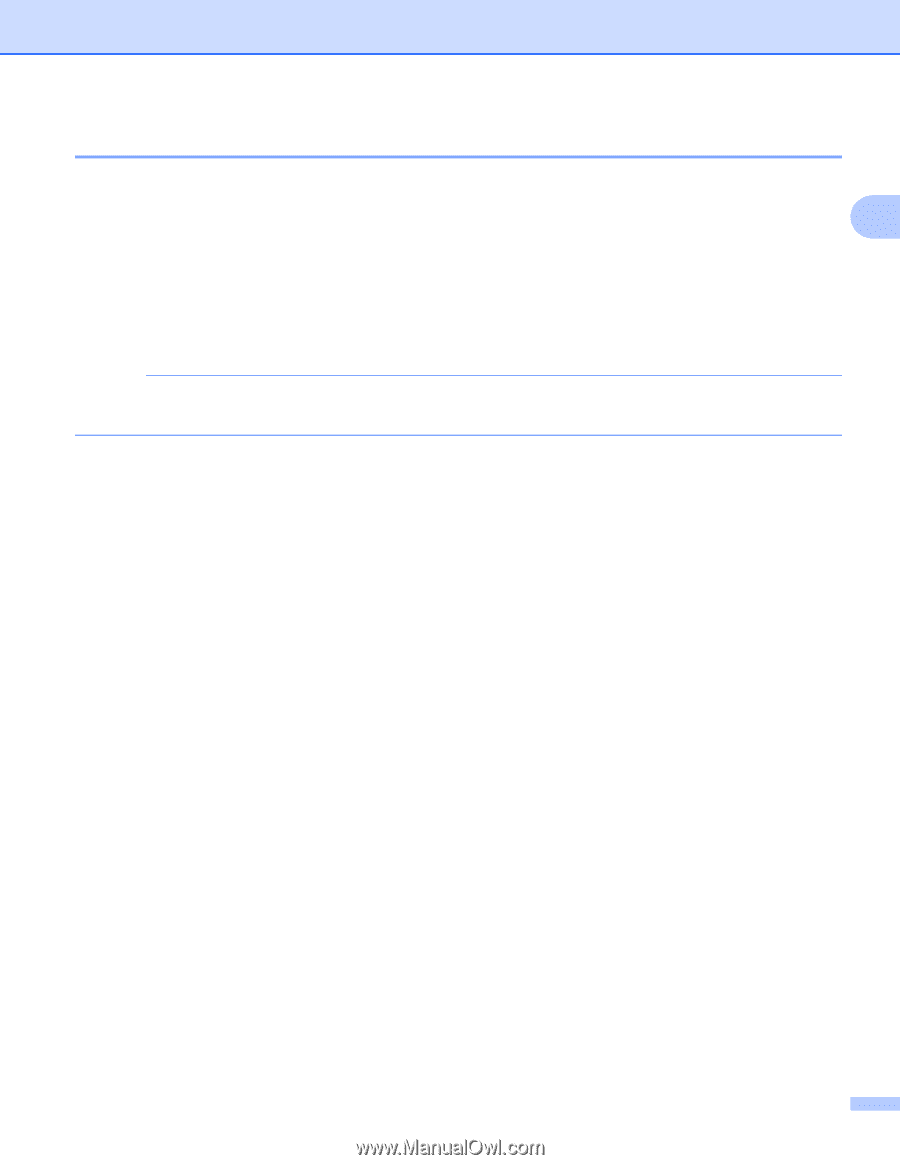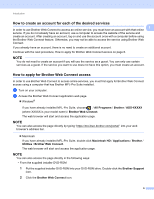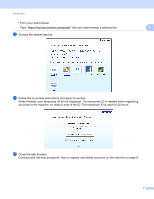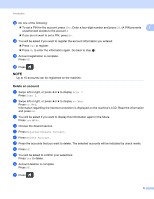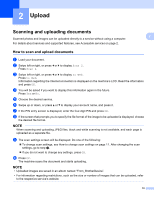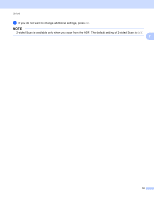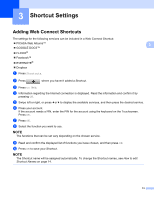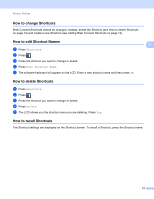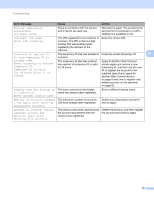Brother International ImageCenter„ ADS2500W Web Connect Guide - English - Page 14
How to change scan settings, Scan Type, Resolution, Document Size, File Size, 2-sided Scan
 |
View all Brother International ImageCenter„ ADS2500W manuals
Add to My Manuals
Save this manual to your list of manuals |
Page 14 highlights
Upload How to change scan settings 2 The scan settings screen is displayed before you scan the documents that you want to upload (see step i on page 10): 2 Scan Type 2 a Press Scan Type on the scan settings screen. b Choose Color, B&W or Gray. c If you do not want to change additional settings, press OK. NOTE When scanning and uploading JPEG files, black and white scanning is not available, and each page is uploaded as a separate file. Resolution 2 a Press Resolution on the scan settings screen. b Choose 150 dpi, 200 dpi, 300 dpi or 600 dpi. c If you do not want to change additional settings, press OK. Document Size 2 a Press Document Size on the scan settings screen. b Choose A4, Letter, Legal, B5, A5, B6, A6 or Business Card. c If you do not want to change additional settings, press OK. File Size 2 a Press File Size on the scan settings screen. b Choose Small, Medium or Large. c If you do not want to change additional settings, press OK. 2-sided Scan 2 a Press 2-sided Scan on the scan settings screen. b Choose LongEdge, ShortEdge or Off. 11