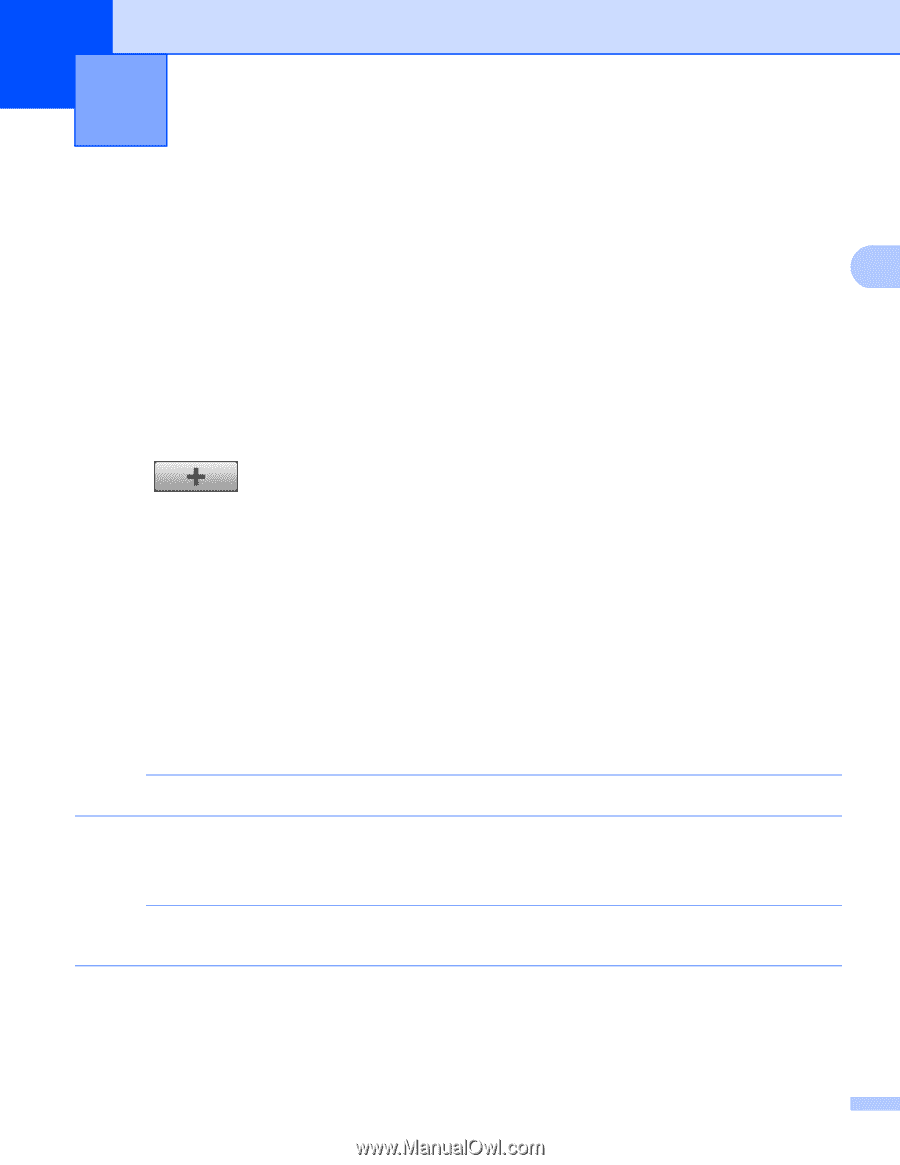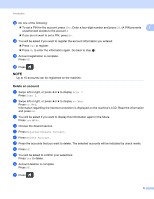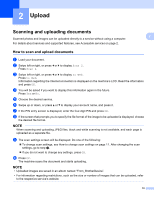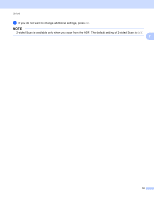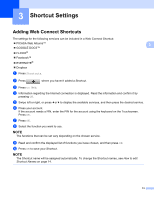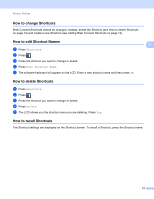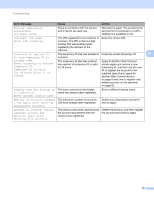Brother International ImageCenter„ ADS2500W Web Connect Guide - English - Page 16
Shortcut Settings, Adding Web Connect Shortcuts
 |
View all Brother International ImageCenter„ ADS2500W manuals
Add to My Manuals
Save this manual to your list of manuals |
Page 16 highlights
3 Shortcut Settings 3 Adding Web Connect Shortcuts The settings for the following services can be included in a Web Connect Shortcut: PICASA Web Albums™ GOOGLE DOCS™ FLICKR® Facebook™ EVERNOTE® Dropbox a Press Shortcuts. 3 3 b Press where you haven't added a Shortcut. c Press to Web. d Information regarding the Internet connection is displayed. Read the information and confirm it by pressing OK. e Swipe left or right, or press d or c to display the available services, and then press the desired service. f Press your account. If the account needs a PIN, enter the PIN for the account using the keyboard on the Touchscreen. Press OK. g Press OK. h Select the function you want to use. NOTE The functions that can be set vary depending on the chosen service. i Read and confirm the displayed list of functions you have chosen, and then press OK. j Press OK to save your Shortcut. NOTE The Shortcut name will be assigned automatically. To change the Shortcut names, see How to edit Shortcut Names on page 14. 13