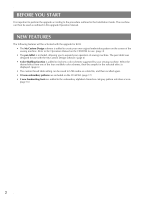Brother International Innov-is 6700D KIT 2 USER - English - Page 5
Using the Pen Tablet, Using with My Custom Design
 |
View all Brother International Innov-is 6700D manuals
Add to My Manuals
Save this manual to your list of manuals |
Page 5 highlights
b Gently pull the pen tip straight out. c Push in the new pen tip until it is flush with the tablet pen. Note • The pen tablet can be connected or disconnected at any time. • Do not perform any operations with the pen tablet at the same time that you are touching the machine's LCD screen with your finger or the included touch pen (stylus). Memo • Working area of the pen tablet differs depending on performing functions of the sewing machine. Using the Pen Tablet The included pen tablet, connected to the sewing machine, can be used when creating your original embroidery pattern with My Custom Design. Also, you can use the pen tablet as a USB mouse when operating your sewing machine. Connect the pen tablet to the USB 1.1 port marked with . You can also connect the pen tablet to the other USB port (USB 2.0) when not using the My Custom Design program. a Working area for normal machine operation b Working area when drawing with the pen tablet using the My Custom Design program ■ Using with My Custom Design a Select your favorite picture for creating embroidery pattern. b Insert the picture under the tablet sheet. a USB port for mouse b Pen tablet After connecting the pen tablet to the sewing machine, it is activated when the pointer appears on the screen. The blue LED light on the tablet is the main indicator for hardware operation. The LED normally stays off, and will turn on when you touch the surface of the pen tablet with the tablet pen. a a Working area of the pen tablet b Blue LED light 4