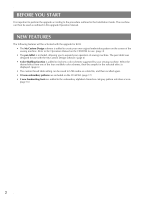Brother International Innov-is 6700D KIT 2 USER - English - Page 7
FIND NEW COLOR SCHEMES WITH THE COLOR SHUFFLING FUNCTION, The Color Shuffling Function
 |
View all Brother International Innov-is 6700D manuals
Add to My Manuals
Save this manual to your list of manuals |
Page 7 highlights
FIND NEW COLOR SCHEMES WITH THE COLOR SHUFFLING FUNCTION The Color Shuffling Function With the color Shuffling function, the machine suggests new color schemes for the embroidery pattern that you have selected. After you select the desired effect from one of the four available color schemes ("RANDOM", "VIVID", "GRADIENT" and "SOFT") the sample for the selected effect is displayed. a Press . Note • This function may not be available depending on the pattern you select (ex. a bordered embroidery pattern, a pattern which can not be flipped). If the color shuffling key is grayed out, select another pattern. • If you have not set any color in the custom thread table, the color shuffling key will be grayed out. In that case, use the thread table (64 colors) instead or set some colors in the custom thread table. Refer to "Creating a Custom Tread Table" on the Operation Manual of the machine for the detail. c Select the number of colors you want to use and then select the desired effect. → The thread color palette screen appears. b Press . → You can select the color shuffling function either from thread table (64 colors) or custom thread table (300 colors). The thread table (64 colors) is the preset color table, and the custom thread table (300 colors) is the color table that you can set as you like. By setting the embroidery thread colors of the brand you have, you can create your embroidery pattern with your own thread colors. a b a b a Number of colors to be used in the pattern b Effects for schemes a Thread table (64 colors) b Custom thread table (300 colors) 6